Release 2 (9.0.2)
Part Number A96115-01
Home |
Solution Area |
Contents |
Index |
| Oracle9iAS Single Sign-On Administrator's Guide Release 2 (9.0.2) Part Number A96115-01 |
|
This chapter examines those aspects of Oracle9iAS Single Sign-On that are dependent upon Oracle Internet Directory. The directory is the repository for all Single Sign-On user accounts and passwords--administrative and nonadministrative. In Oracle 9iAS, Release 2, all user and group management functions for Single Sign-On are handled by the directory.
The chapter covers the following topics:
Figure 3-1 illustrates how Single Sign-On authentication works when Oracle Internet Directory is the authentication repository.
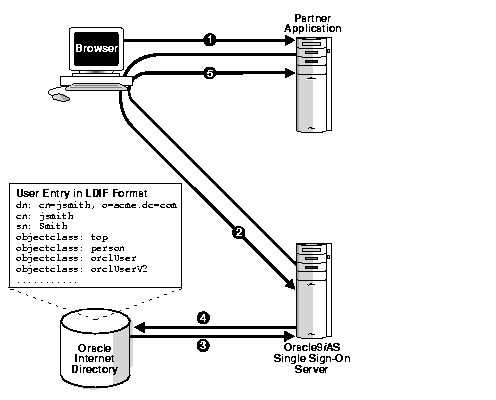
Management functions for Single Sign-On users are performed with the following tools:
DAS is a self-service application that enables administrators to manage users and groups. For example, you can create and delete Single Sign-On users and change passwords.
You can access DAS with a URL of the following form:
http://host:port/oiddas/
where host is the name of the computer on which the DAS server is located, and port is the port number of the server. In a typical iAS infrastructure installation, the host for the Single Sign-On Server and the DAS server are the same.
|
See Also:
"Managing Users, Groups, and Subscribers by Using the Delegated Administration Service" in Chapter 9 of Oracle Internet Directory Administrator's Guide |
ODM is a Java-based GUI tool for managing most functions in Oracle Internet Directory. Use it to configure password policies.
You can use command-line tools like ldapmodify in place of DAS and Oracle Directory Manager. These tools operate on text files. They take arguments that use the Lightweight Directory Interchange (LDIF) format.
|
See Also:
|
In Oracle9iAS, user accounts are stored and managed in Oracle Internet Directory. This means that Single Sign-On authentication is performed in the directory, against the user's entry. When the client requests an application and is redirected to the Single Sign-On server, the server validates the user's credentials against Oracle Internet Directory. This validation involves verifying the user's password and, also, his account status--for instance, whether the user is locked out or whether his password is about to expire.
If the user is successfully authenticated, the Single Sign-On server passes her nickname-- which is typically her user name--her globally unique user ID (GUID), her distinguished name (DN), and her language preference to the partner application.
Table 3-1 lists all of the user attributes that the Single Sign-On server sends to partner applications using the URLC token. Note that some of these attributes are stored in the Single Sign-On database.
Table 3-2 lists the Java functions that partner applications can use to retrieve attributes from the HTTP headers set by mod_osso. Non-Java applications can also make function calls to retrieve attributes.
The Single Sign-On user password is stored in Oracle Internet Directory as an attribute of the user's entry. Users can change their passwords either in the Single Sign-On interface or by going to DAS. Oracle Directory Manager enables the directory administrator to adjust password expiry behavior to suit enterprise needs.
Oracle Directory Manager has fields that enable the administrator to do the following when configuring password behavior:
Using either Oracle Directory Manager or LDAP command-line tools, administrators can configure password life and can specify when users are prompted to change their passwords. Administrators can also configure a grace login period for users. This is a period after which the user's password has expired. If the user neglects to change his password within this period, he must have an administrator reset it for him.
An account lockout occurs when users are unable to access the Single Sign-On server from any number of workstations because they have submitted the incorrect user name and password combination more times than is permitted by Oracle Internet Directory. Once the limit has been reached, even a valid user name and password combination fails to log the user in.
Because Single Sign-On user accounts are managed in the directory, the directory administrator determines account lockout policies. Oracle Directory Manager has fields for enabling and disabling lockout and for specifying lockout duration.
To learn how to configure password policies, see "Managing Password Policies by Using Oracle Directory Manager" and " Setting Password Policies by Using Command-Line Tools". Both topics can be found in Chapter 17 of Oracle Internet Directory Administrator's Guide.
Oracle Single Sign-On, like other components in the iAS complement, has its own "container" within the directory information tree (DIT). This container is found within the Oracle Context, an entry that serves as the root for all Oracle-specific data. In the simplified DIT shown in Figure 1-2, only the root Oracle Context is expanded. The root Oracle Context is the repository for sitewide information--that is, information that applies to all subscribers and products. Structurally, subscriber-specific Oracle Contexts are mirror images of the root context, but the information they contain pertains only to a particular subscriber.
In Figure 3-2 , the Single Sign-On container is identified by the entry cn=SSO. It contains a single entry, orclApplicationCommonName=orasso_sso, which is the entry for the Single Sign-On server. In the illustration, this entry has been expanded to show the object classes and attributes that define the entry. For example, the attribute orclapplicationcommonname gives the default name for the Single Sign-On server, orasso. Note, too, that the Single Sign-On server has its own password, which, along with orclapplicationcommonname, the directory server uses to authenticate the Single Sign-On server when the latter performs user searches.
The container Common is a repository for information common to all iAS products. For instance, it houses attributes that enable products to identify the subscriber search base, or node, and the subscriber nickname. Subscriber-specific Common containers--not shown here--contain attributes that enable products to locate users within a subscriber subtree. In addition to expanding the SSO container, the illustration expands entries for an iAS user who is also an administrator.
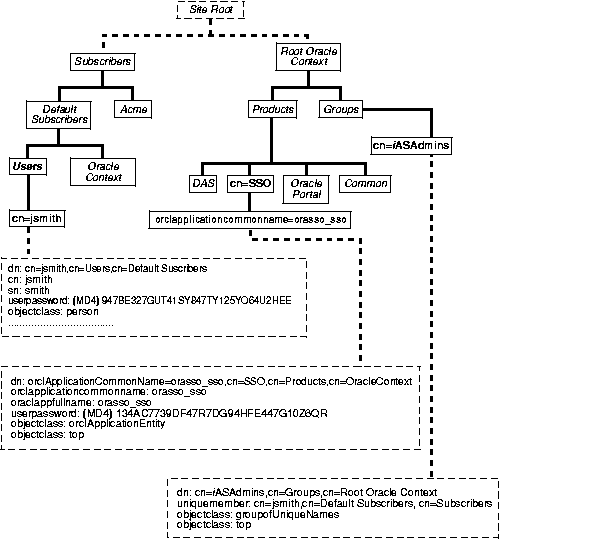
|
See Also:
|
The script ssooconf.sql enables the Single Sign-On administrator to change the following settings in the directory:
To change directory settings for the Single Sign-On server:
SQL> @ssooconf.sql
The script displays updated settings for the Single Sign-On server.
If you run the script and then decide not to make changes, select Return to retain existing values.
|
|
 Copyright © 2002 Oracle Corporation. All Rights Reserved. |
|