Version 9.0.2
Part Number A95458-02
Home | Solution Area | Contents |
Index |
| Oracle9iAS Discoverer Configuration Guide Version 9.0.2 Part Number A95458-02 |
|
This chapter describes how to use Oracle9iAS Discoverer with Oracle9iAS Portal, and contains the following topics:
Oracle9iAS Portal is a component of Oracle9iAS that enables non-technical business users to create portals. Portals are internet or intranet sites that provide a personalized, single point of interaction with a company's suite of applications. Portals also enable you to provide a consistent look and feel to users.
The Discoverer Portlet Provider is the content delivery mechanism used to publish Discoverer data in Oracle9iAS Portal. The Discoverer Portlet Provider enables portal users to publish two types of Discoverer portlet:
The figure below shows a portal page containing a Discoverer portlet called Analyze Sales Reports. Analyze Sales Reports contains links to Discoverer workbooks that enable portal users to quickly access Discoverer workbooks.

Before portal users can add Discoverer portlets to an Oracle9iAS portal, you have to register the Discoverer Portlet Provider with Oracle9iAS Portal.
You register the Discoverer Portlet Provider using the Add Portlet Provider page in Oracle9iAS Portal.
To use Oracle9iAS Discoverer with Oracle9iAS Portal, do the following:
You register the Discoverer Portlet Provider to enable portal end users to use it to add Discoverer portlets to their portal pages.
To register the Discoverer Portlet Provider with Oracle9iAS Portal:
For more information about displaying the main Portal page, contact the Oracle9iAS Portal administrator.
Note: You can assign any Name and Display Name to the Discoverer Portlet Provider as required. The Name and Display Name can be different.
Hint: Give the Portlet Provider a useful display name because Portal users will see this when they add a Discoverer portlet to a portal page.
http://<hostname[:port]>/discoverer/portletprovider (e.g. http://server:8080/discoverer/portletprovider)
Note: The Oracle9iAS Portal and the Discoverer Portlet Provider are typically in the same cookie domain.
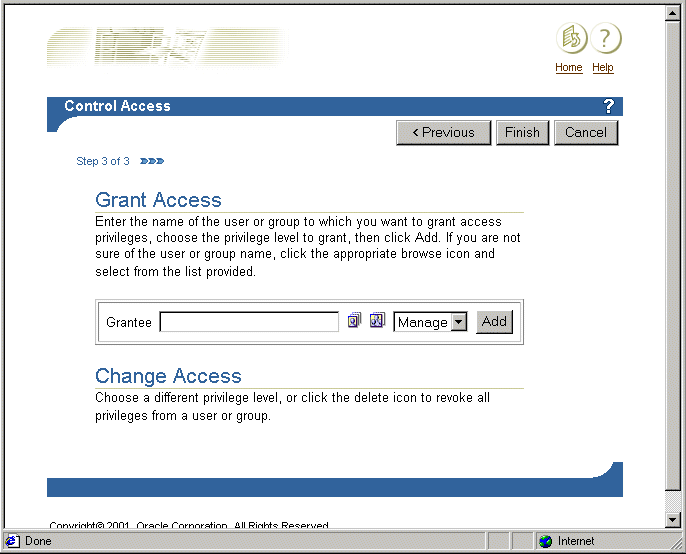
Text description of the illustration port3.gif
Unless you want to change the default Grant Access settings, you do not need to enter details in the Control Access page.
End users can now use the Discoverer Portlet Provider to add portlets to an Oracle9iAS Portal page.
You edit the Discoverer Portlet Provider when you want to change the way that it works. For example, you might want to change the Discoverer Portlet Provider Display Name, or change its Control Access settings.
To edit the Discoverer Portlet Provider:
For more information about displaying the main Portal page, contact the Oracle9iAS Portal administrator.
Hint: If you are not sure of the name of the Discoverer Portlet Provider,
Hint: The name that you choose is the Display Name that was specified when you registered the Discoverer Portlet Provider (for more information, see Section 11.4, "How to register the Discoverer Portlet Provider with Oracle9iAS Portal").
The portlet is updated according to changes you have made.
When you use Oracle9iAS Discoverer with Oracle9iAS Portal, you might want to:
|
|
 Copyright © 2002 Oracle Corporation. All Rights Reserved. |
|