| Oracle® Data Guard Concepts and Administration 10g Release 2 (10.2) Part Number B14239-04 |
|
|
View PDF |
| Oracle® Data Guard Concepts and Administration 10g Release 2 (10.2) Part Number B14239-04 |
|
|
View PDF |
This chapter describes scenarios you might encounter while administering your Data Guard configuration. Each scenario can be adapted to your specific environment. Table 12-1 lists the scenarios presented in this chapter.
Table 12-1 Data Guard Scenarios
The following sections set up the LOG_ARCHIVE_DEST_n initialization parameter and other related parameters to enable and disable role-specific archiving:
Configuring a Primary Database and a Physical Standby Database
Configuring a Primary Database and a Logical Standby Database
Verifying the Current VALID_FOR Attribute Settings for Each Destination
Figure 12-1 shows the chicago primary database, the boston physical standby database, and the initialization parameters for each system.
Figure 12-1 Primary and Physical Standby Databases Before a Role Transition

Table 12-2 shows the initialization parameters for the configuration in Figure 12-1.
Table 12-2 Initialization Parameter Settings for Primary and Physical Standby Databases
| Chicago Database (Primary Role) | Boston Database (Physical Standby Database Role) |
|---|---|
DB_UNIQUE_NAME=chicago LOG_ARCHIVE_CONFIG= 'DG_CONFIG=(chicago,boston)' LOG_ARCHIVE_DEST_1= 'LOCATION=/arch1/chicago/ VALID_FOR=(ALL_LOGFILES,ALL_ROLES) DB_UNIQUE_NAME=boston' LOG_ARCHIVE_DEST_2= 'SERVICE=boston VALID_FOR=(ONLINE_LOGFILES,PRIMARY_ROLE) DB_UNIQUE_NAME=boston' LOG_ARCHIVE_DEST_STATE_1=ENABLE LOG_ARCHIVE_DEST_STATE_2=ENABLE STANDBY_ARCHIVE_DEST=/arch1/chicago/ REMOTE_LOGIN_PASSWORDFILE=EXCLUSIVE |
DB_UNIQUE_NAME=boston LOG_ARCHIVE_CONFIG= 'DG_CONFIG=(chicago,boston)' LOG_ARCHIVE_DEST_1= 'LOCATION=/arch1/boston/ VALID_FOR=(ALL_LOGFILES,ALL_ROLES) DB_UNIQUE_NAME=boston' LOG_ARCHIVE_DEST_2= 'SERVICE=chicago VALID_FOR=(ONLINE_LOGFILES,PRIMARY_ROLE) DB_UNIQUE_NAME=chicago' LOG_ARCHIVE_DEST_STATE_1=ENABLE LOG_ARCHIVE_DEST_STATE_2=ENABLE STANDBY_ARCHIVE_DEST=/arch1/boston/ REMOTE_LOGIN_PASSWORDFILE=EXCLUSIVE |
The following table describes the archival processing shown in Figure 12-1:
| Chicago Database (Primary Role) | Boston Database (Physical Standby Role) | |
|---|---|---|
LOG_ARCHIVE_DEST_1 |
Directs archiving of redo data to the local archived redo log files in /arch1/chicago/. |
Directs archiving of redo data to the local archived redo log files in /arch1/boston/. |
LOG_ARCHIVE_DEST_2 |
Directs transmission of the redo data to the remote physical standby database boston. |
Is ignored; valid only when boston is running in the primary role. |
STANDBY_ARCHIVE_DEST |
Is ignored; valid only when chicago is running in the standby role. |
Directs archival of redo data to the archived redo log files in the local directory /arch1/boston/. |
Figure 12-2 shows the same configuration after a switchover.
Figure 12-2 Primary and Physical Standby Databases After a Role Transition
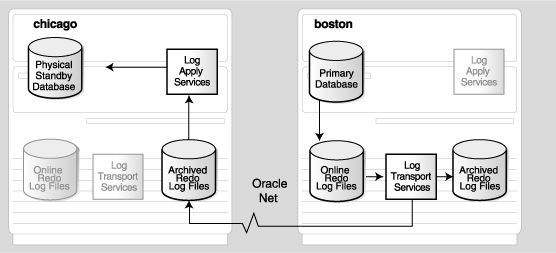
The following table describes the archival processing shown in Figure 12-2:
| Chicago Database (Physical Standby Role) | Boston Database (Primary Role) | |
|---|---|---|
LOG_ARCHIVE_DEST_1 |
Directs archiving of redo data to the local /arch1/chicago/ directory. |
Directs archiving of redo data to the local archived redo log files in /arch1/boston/. |
LOG_ARCHIVE_DEST_2 |
Is ignored; valid only when chicago is running in the primary role. |
Directs transmission of redo data to the remote physical standby destination chicago. |
STANDBY_ARCHIVE_DEST |
Directs archiving of redo data to the archived redo log files in the local directory /arch1/chicago/. |
Is ignored; valid only when boston is running in the standby role. |
Figure 12-3 shows the chicago database running in the primary role, the denver database running in the logical standby role, and the initialization parameters for each system. Inactive components are grayed out.
Figure 12-3 Configuring Destinations for a Primary Database and a Logical Standby Database
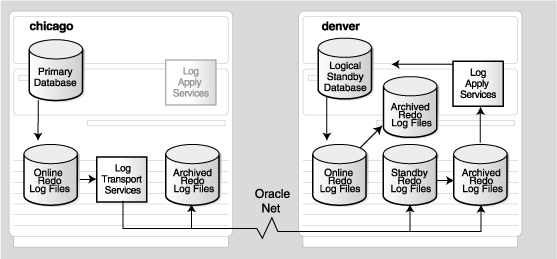
Table 12-3 shows the initialization parameters for the configuration in Figure 12-3.
Table 12-3 Initialization Parameter Settings for Primary and Logical Standby Databases
| Chicago Database (Primary Role) | Denver Database (Logical Standby Database Role) |
|---|---|
DB_UNIQUE_NAME=chicago LOG_ARCHIVE_CONFIG= 'DG_CONFIG=(chicago,denver)' LOG_ARCHIVE_DEST_1= 'LOCATION=/arch1/chicago/ VALID_FOR=(ALL_LOGFILES,ALL_ROLES) DB_UNIQUE_NAME=chicago' LOG_ARCHIVE_DEST_2= 'LOCATION=/arch2/chicago/ VALID_FOR=(STANDBY_LOGFILES,STANDBY_ROLE) DB_UNIQUE_NAME=chicago' LOG_ARCHIVE_DEST_3= 'SERVICE=denver VALID_FOR=(ONLINE_LOGFILES,PRIMARY_ROLE) DB_UNIQUE_NAME=denver' LOG_ARCHIVE_DEST_STATE_1=ENABLE LOG_ARCHIVE_DEST_STATE_2=ENABLE LOG_ARCHIVE_DEST_STATE_3=ENABLE STANDBY_ARCHIVE_DEST=/arch2/chicago/ REMOTE_LOGIN_PASSWORDFILE=EXCLUSIVE |
DB_UNIQUE_NAME=denver LOG_ARCHIVE_CONFIG= 'DG_CONFIG=(chicago,denver)' LOG_ARCHIVE_DEST_1= 'LOCATION=/arch1/denver/ VALID_FOR=(ONLINE_LOGFILES,ALL_ROLES) DB_UNIQUE_NAME=denver' LOG_ARCHIVE_DEST_2= 'LOCATION=/arch2/denver/ VALID_FOR=(STANDBY_LOGFILES,STANDBY_ROLE) DB_UNIQUE_NAME=denver' LOG_ARCHIVE_DEST_3= 'SERVICE=chicago VALID_FOR=(ONLINE_LOGFILES,PRIMARY_ROLE) DB_UNIQUE_NAME=chicago' LOG_ARCHIVE_DEST_STATE_1=ENABLE LOG_ARCHIVE_DEST_STATE_2=ENABLE LOG_ARCHIVE_DEST_STATE_3=ENABLE STANDBY_ARCHIVE_DEST=/arch2/denver/ REMOTE_LOGIN_PASSWORDFILE=EXCLUSIVE |
The following table describes the archival processing shown in Figure 12-3:
| Chicago Database (Primary Role) | Denver Database (Logical Standby Role) | |
|---|---|---|
LOG_ARCHIVE_DEST_1 |
Directs archiving of redo data generated by the primary database from the local online redo log files to the local archived redo log files in /arch1/chicago/. |
Directs archiving of redo data generated by the logical standby database from the local online redo log files to the local archived redo log files in /arch1/denver/. |
LOG_ARCHIVE_DEST_2 |
Is ignored; valid only when chicago is running in the standby role. (You must configure a standby redo log on this site to perform switchovers.) |
Directs archiving of redo data from the standby redo log files to the local archived redo log files in /arch2/denver/. |
LOG_ARCHIVE_DEST_3 |
Directs transmission of redo data to the remote logical standby destination denver. |
Is ignored; valid only when denver is running in the primary role. |
STANDBY_ARCHIVE_DEST |
Is ignored; valid only when chicago is running in the standby role. |
Directs archiving of redo data received from the primary database directly to archived redo log files in /arch2/denver/. |
Unlike physical standby databases, logical standby databases are open databases that generate redo data and have multiple log files (online redo log files, archived redo log files, and standby redo log files). It is good practice to specify separate local destinations for:
Archived redo log files that store redo data generated by the logical standby database. In Figure 12-3, this is configured as the LOG_ARCHIVE_DEST_1=LOCATION=/arch1/denver destination.
Archived redo log files that store redo data received from the primary database. In Figure 12-3, this is configured as the LOG_ARCHIVE_DEST_2=LOCATION=/arch2/denver destination.
In Figure 12-3, the STANDBY_ARCHIVE_DEST parameter is configured to the same location for these purposes:
If the standby redo log files fill up, redo data received from the primary database is archived directly to the archived redo log files in this location (described in Section 5.7.1).
If there is an archive gap, archived redo log files retrieved from other databases are copied to this location (described in Section 5.8).
Because the example configurations shown in Figure 12-3 (and Figure 12-4) do not include a physical standby database, the configuration sets up the LOG_ARCHIVE_DEST_3 destination for switchover with the logical standby database. Figure 12-4 shows the same configuration after a switchover.
Figure 12-4 Primary and Logical Standby Databases After a Role Transition
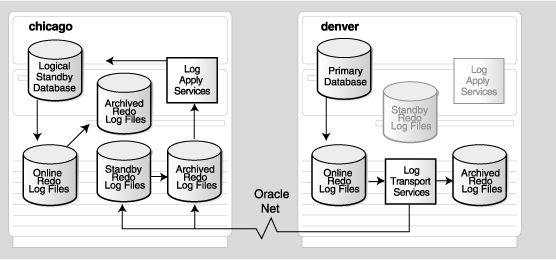
The following table describes the archival processing shown in Figure 12-4:
Chicago Database (Logical Standby Role) |
Denver Database (Primary Role) | |
|---|---|---|
LOG_ARCHIVE_DEST_1 |
Directs archiving of redo data generated by the logical standby database from the local online redo log files to the local archived redo log files in /arch1/chicago/. |
Directs archiving of redo data from the local online redo log files to the local archived redo log files in /arch1/denver/. |
LOG_ARCHIVE_DEST_2 |
Directs archiving of redo data from the standby redo log files to the archived redo log file in /arch2/chicago/. |
Is ignored; valid only when denver is running in the standby role. |
LOG_ARCHIVE_DEST_3 |
Is ignored; valid only when chicago is running in the primary role. |
Directs transmission of redo data to the remote logical standby destination chicago. |
STANDBY_ARCHIVE_DEST |
Directs archiving of the redo data received from the primary database directly to the archived redo log files in /arch2/chicago/. |
Is ignored; valid only when denver is running in the standby role. |
Figure 12-5 shows the chicago database running in the primary role, the boston database running in the physical standby role, and the denver database running in the logical standby database role. The initialization parameters are shown under each system. Components that are grayed out are inactive for the database's current role. This example assumes that a switchover would occur only between chicago and boston. In this configuration, the denver logical standby database is intended to be a reporting database only; denver will never be the target of a switchover or run in the primary database role.
Figure 12-5 Configuring a Primary Database with Physical and Logical Standby Databases
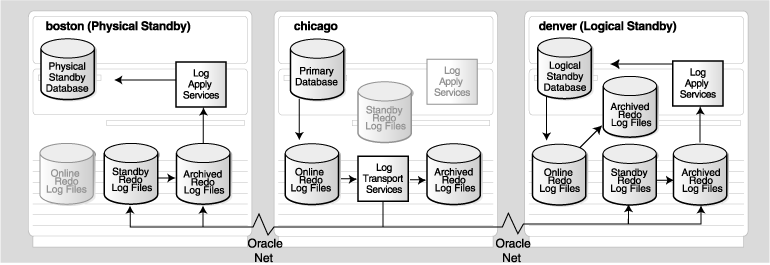
Table 12-4 shows the initialization parameters for the databases in Figure 12-5.
Table 12-4 Initialization Parameters for Primary, Physical, and Logical Standby Databases
| Boston Database (Standby Role) | Chicago Database (Primary Role) | Denver Database (Standby Role) |
|---|---|---|
DB_UNIQUE_NAME=boston LOG_ARCHIVE_CONFIG= 'DG_CONFIG=(chicago,boston,denver)' LOG_ARCHIVE_DEST_1= 'LOCATION=/arch1/boston/ VALID_FOR=(ONLINE_ LOGFILES,ALL_ROLES) DB_UNIQUE_NAME=boston' LOG_ARCHIVE_DEST_2= 'SERVICE=denver VALID_FOR=(ONLINE_LOGFILES,PRIMARY_ROLE) DB_UNIQUE_NAME=denver' LOG_ARCHIVE_DEST_3= 'SERVICE=chicago VALID_FOR= (ONLINE_LOGFILES,PRIMARY_ROLE) DB_UNIQUE_NAME=chicago' LOG_ARCHIVE_DEST_STATE_1=ENABLE LOG_ARCHIVE_DEST_STATE_2=ENABLE LOG_ARCHIVE_DEST_STATE_3=ENABLE STANDBY_ARCHIVE_DEST=/arch1/boston/ REMOTE_LOGIN_PASSWORDFILE=EXCLUSIVE |
DB_UNIQUE_NAME=chicago LOG_ARCHIVE_CONFIG= 'DG_CONFIG=(chicago,boston,denver)' LOG_ARCHIVE_DEST_1= 'LOCATION=/arch1/chicago/ VALID_FOR=(ONLINE_ LOGFILES,ALL_ROLES) DB_UNIQUE_NAME=chicago' LOG_ARCHIVE_DEST_2= 'SERVICE=denver VALID_FOR=(ONLINE_LOGFILES,PRIMARY_ROLE) DB_UNIQUE_NAME=denver' LOG_ARCHIVE_DEST_3= 'SERVICE=boston VALID_FOR= (ONLINE_LOGFILES,PRIMARY_ROLE) DB_UNIQUE_NAME=boston' LOG_ARCHIVE_DEST_STATE_1=ENABLE LOG_ARCHIVE_DEST_STATE_2=ENABLE LOG_ARCHIVE_DEST_STATE_3=ENABLE STANDBY_ARCHIVE_DEST=/arch1/chicago/ REMOTE_LOGIN_PASSWORDFILE=EXCLUSIVE |
DB_UNIQUE_NAME=denver LOG_ARCHIVE_CONFIG= 'DG_CONFIG=(chicago,boston,denver)' LOG_ARCHIVE_DEST_1= 'LOCATION=/arch1/denver/ VALID_FOR=(ONLINE_ LOGFILES,ALL_ROLES) DB_UNIQUE_NAME=denver' LOG_ARCHIVE_DEST_2= 'LOCATION=/arch2/denver/ VALID_FOR=(STANDBY_LOGFILES,STANDBY_ROLE) DB_UNIQUE_NAME=denver' LOG_ARCHIVE_DEST_STATE_1=ENABLE LOG_ARCHIVE_DEST_STATE_2=ENABLE STANDBY_ARCHIVE_DEST=/arch2/denver/ REMOTE_LOGIN_PASSWORDFILE=EXCLUSIVE |
The following table describes the archival processing shown in Figure 12-5:
| Chicago Database (Primary Role) | Boston Database (Standby Role) | Denver Database (Standby Role) | |
|---|---|---|---|
LOG_ARCHIVE_DEST_1 |
Directs archiving of redo data from the online redo log files to the local archived redo log files in /arch1/chicago/. |
Directs archiving of redo data from the standby redo log files to the local archived redo log files in /arch1/boston/. |
Directs archiving of redo data generated by the logical standby database from the local online redo log files to the local archived redo log files in /arch1/denver/. |
LOG_ARCHIVE_DEST_2 |
Directs transmission of redo data to the remote logical standby destination denver. |
Is ignored; valid only when boston is running in the primary role. |
Directs archiving of redo data from the standby redo log files to the local archived redo log files in /arch2/denver/. |
LOG_ARCHIVE_DEST_3 |
Directs transmission of redo data to the remote physical standby destination boston. |
Is ignored; valid only when boston is running in the primary role. |
Is not defined for this database. |
STANDBY_ARCHIVE_DEST |
Is ignored; valid only for standby role. | Directs archiving of redo data received from the primary database directly to archived redo log files in /arch1/boston/. |
Directs archiving of redo data received from the primary database directly to archived redo log files in /arch2/denver/. |
Figure 12-6 shows the same configuration after a switchover changes the chicago database to the standby role and the boston database to the primary role.
Figure 12-6 Primary, Physical, and Logical Standby Databases After a Role Transition
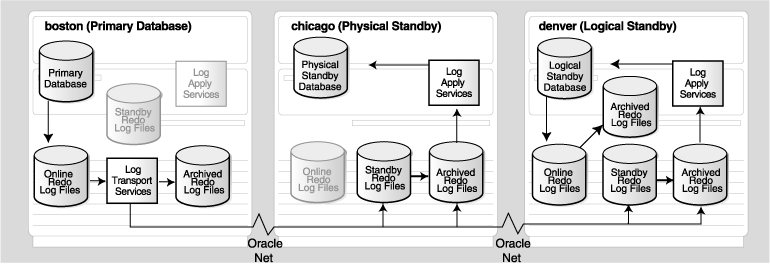
The following table describes the archival processing shown in Figure 12-6:
| Chicago Database (Standby Role) | Boston Database (Primary Role) | Denver Database (Standby Role) | |
|---|---|---|---|
LOG_ARCHIVE_DEST_1 |
Directs archival of redo data from the standby redo log files to the local archived redo log files in /arch1/chicago/. |
Directs archival of redo data from the online redo log files to the local archived redo log files in /arch1/boston/. |
Directs archival of redo data generated by the logical standby database from the local online redo log files to the local archived redo log files in /arch1/denver/. |
LOG_ARCHIVE_DEST_2 |
Is ignored; valid only when chicago is running in the primary role. |
Directs transmission of redo data to the remote logical standby destination denver. |
Directs archival of redo data from the standby redo log files to the local archived redo log files in /arch2/denver/. |
LOG_ARCHIVE_DEST_3 |
Is ignored; valid only when chicago is running in the primary role. |
Directs transmission of redo data to the remote physical standby destination chicago. |
Is not defined for this database. |
STANDBY_ARCHIVE_DEST |
Directs archival of redo data received from the primary database directly to the archived redo log files in /arch1/chicago/. |
Is ignored; valid only for standby role. | Directs archival of redo data received from the primary database directly to archived redo log files in /arch2/denver/. |
To see whether or not the current VALID_FOR attribute settings are valid right now for each destination in the Data Guard configuration, query the V$ARCHIVE_DEST view, as shown in Example 12-1.
Example 12-1 Finding VALID_FOR Information in the V$ARCHIVE_DEST View
SQL> SELECT DEST_ID,VALID_TYPE,VALID_ROLE,VALID_NOW FROM V$ARCHIVE_DEST; DEST_ID VALID_TYPE VALID_ROLE VALID_NOW ------- --------------- ------------ ---------------- 1 ALL_LOGFILES ALL_ROLES YES 2 STANDBY_LOGFILE STANDBY_ROLE WRONG VALID_TYPE 3 ONLINE_LOGFILE STANDBY_ROLE WRONG VALID_ROLE 4 ALL_LOGFILES ALL_ROLES UNKNOWN 5 ALL_LOGFILES ALL_ROLES UNKNOWN 6 ALL_LOGFILES ALL_ROLES UNKNOWN 7 ALL_LOGFILES ALL_ROLES UNKNOWN 8 ALL_LOGFILES ALL_ROLES UNKNOWN 9 ALL_LOGFILES ALL_ROLES UNKNOWN 10 ALL_LOGFILES ALL_ROLES UNKNOWN 10 rows selected.
In Example 12-1, each line represents one of the ten destinations in the Data Guard configuration. The first line indicates that the VALID_FOR attribute for LOG_ARCHIVE_DEST_1 is set to (ALL_LOGFILES,ALL_ROLES), which is the only keyword pair that is valid at all times.
More interesting are the second and third lines in the view, which are both currently invalid, but for different reasons:
LOG_ARCHIVE_DEST_2 is set to (STANDBY_LOGFILES,STANDBY_ROLE), but the WRONG VALID_TYPE is returned because this standby destination does not have a standby redo log implemented.
LOG_ARCHIVE_DEST_3 is set to (ONLINE_LOGFILES,STANDBY_ROLE), but the WRONG VALID_ROLE is returned because this destination is currently running in the primary database role.
All of the other destinations are shown as UNKNOWN, which indicates the destinations are either undefined or the database is started and mounted but archiving is not currently taking place. See the V$ARCHIVE_DEST view in the Oracle Database Reference for information about these and other columns.
The following sections provide scenarios that illustrate, in a step-by-step fashion, how to choose the best available standby database for failover:
See Also:
Section 7.1.2 for general guidelines about selecting a target standby database for switchover and failoverIf a configuration contains both physical and logical standby databases, Oracle recommends that you perform the role transition using the best available physical standby database. This is recommended because:
A logical standby database might contain only a subset of the data present in the primary database.
A role transition involving a logical standby database requires that any existing physical standby databases be re-created from a copy of the new primary database (after the role transition is complete) to continue to participate in the Data Guard configuration.
Because of these limitations, a logical standby database should be considered as the target for a role transition only in the following special situations:
The configuration contains only logical standby databases.
It is critical to fail over a standby database to the primary role as quickly as possible, and the most current logical standby database in the configuration is significantly more current than the most current physical standby database in the configuration.
Once you determine whether to use a physical or a logical standby database, the specific standby database you select as the target for the role transition is determined by how much of the recent primary database modifications are available on the standby database. Because the primary database remains accessible during switchovers, there will be no loss of data, and the choice of the standby database used during a switchover will only affect the time required to complete the switchover. For failovers, however, the choice of standby database might involve trade-off between additional risk of data loss and the time required to transition a standby database to the primary role.
In a disaster, the most critical task for the DBA is to determine if it is quicker and safer to repair the primary database or fail over to a standby database. When deciding that a failover is necessary and multiple physical standby databases are configured, the DBA must choose which physical standby database is the best target for the failover. While there are many environmental factors that can affect which standby database represents the best choice, this scenario assumes these things to be equal for emphasizing data loss assessment.
This scenario begins with a Data Guard configuration consisting of the HQ primary database and two physical standby databases, SAT and NYC. The HQ database is operating in maximum availability protection mode, and the standby databases are each configured with three standby redo log files. See Section 1.4 for more information about the maximum availability protection mode for physical standby databases.
Table 12-5 provides information about the databases used in this scenario.
Table 12-5 Identifiers for the Physical Standby Database Example
| Identifier | HQ Database | SAT Database | NYC Database |
|---|---|---|---|
|
Location |
San Francisco |
Seattle |
New York City |
|
Database name |
HQ |
HQ |
HQ |
|
Instance name |
HQ |
SAT |
NYC |
|
Initialization parameter file |
hq_init.ora |
sat_init.ora |
nyc_init.ora |
|
Control file |
hq_cf1.f |
sat_cf1.f |
nyc_cf1.f |
|
Datafile |
hq_db1.f |
sat_db1.f |
nyc_db1.f |
|
Redo log file 1 |
hq_log1.f |
sat_log1.f |
nyc_log1.f |
|
Redo log file 2 |
hq_log2.f |
sat_log2.f |
nyc_log2.f |
|
Standby redo log file 1 |
hq_srl1.f |
sat_srl1.f |
nyc_srl1.f |
|
Standby redo log file 2 |
hq_srl2.f |
sat_srl2.f |
nyc_srl2.f |
|
Standby redo log file 3 |
hq_srl3.f |
sat_srl3.f |
nyc_srl3.f |
|
Primary protection mode |
Maximum availability |
Not applicable |
Not applicable |
|
Standby protection mode |
Not applicable |
Maximum availability (synchronous) |
Maximum performance (asynchronous) |
|
Network service name (client defined) |
hq_net |
sat_net |
nyc_net |
|
Listener |
hq_listener |
sat_listener |
nyc_listener |
Note:
The New York city database is operating in maximum performance mode because sending redo data synchronously from HQ to NYC might impact the primary database performance during peak workload periods. However, the New York City standby database is still considered a viable candidate for failovers because it uses a standby redo log.Assume that an event occurs in San Francisco where the primary site is located, and the primary site is damaged in such a way that it cannot be repaired in a timely manner. You must fail over to one of the standby databases. You cannot assume that the DBA who set up the multiple standby database configuration is available to decide to which standby database to fail over. Therefore, it is imperative to have a disaster recovery plan at each standby site, as well as at the primary site. Each member of the disaster recovery team needs to know about the disaster recovery plan and be aware of the procedures to follow. This scenario identifies the information you need when deciding which standby database should be the target of the failover.
One method of conveying information to the disaster recovery team is to include a ReadMe file at each standby site. This ReadMe file is created and maintained by the DBA and should describe how to:
Log on to the local Oracle database as a DBA
Log on to each system where the standby databases are located
Get instructions for going through firewalls, because there might be firewalls between systems
Log on to other Oracle databases as a DBA
Identify the most up-to-date standby database
Perform the standby database failover
Configure network settings to ensure client applications access the new primary database, instead of the original primary database
When choosing a standby database, there are two critical considerations: which standby database received the most recent redo data and which standby database has applied the most redo.
Follow these steps to determine which standby database is the best candidate for failover when only physical standby databases are in the configuration. Always start with the standby database providing the highest protection level. In this scenario, the Seattle standby database provides the highest protection level because it is operating in maximum availability protection mode.
Step 1 Connect to the SAT physical standby database.
Issue a SQL statement such as the following:
SQL> CONNECT SYS/CHANGE_ON_INSTALL AS SYSDBA;
Step 2 Determine how much current redo data is available in the archived redo log file.
Query the columns in the V$MANAGED_STANDBY view, as shown:
SQL> SELECT THREAD#, SEQUENCE#, BLOCK#, BLOCKS
2> FROM V$MANAGED_STANDBY WHERE STATUS='RECEIVING';
THREAD# SEQUENCE# BLOCK# BLOCKS
---------- ---------- ---------- ----------
1 14 234 16
This standby database received 249 blocks of redo data from the primary database. To compute the number of blocks received, add the BLOCKS column value to the BLOCK# column value, and subtract 1 (because block number 234 is included in the 16 blocks received).
Note:
Depending on how long the primary database has been unavailable, the previous query might not return any selected rows because the RFS process might detect the network disconnection and terminate itself. If this occurs, it is always best to select a standby database that is configured to receive the redo data in a synchronous manner.Step 3 Obtain a list of the archived redo log files that were applied or are currently pending application to the SAT database.
Query the V$ARCHIVED_LOG view:
SQL> SELECT SUBSTR(NAME,1,25) FILE_NAME, SEQUENCE#, APPLIED
2> FROM V$ARCVHIVED_LOG ORDER BY SEQUENCE#;
FILE_NAME SEQUENCE# APP
------------------------- ---------- ---
/oracle/dbs/hq_sat_2.log 2 YES
/oracle/dbs/hq_sat_3.log 3 YES
/oracle/dbs/hq_sat_4.log 4 YES
/oracle/dbs/hq_sat_5.log 5 YES
/oracle/dbs/hq_sat_6.log 6 YES
/oracle/dbs/hq_sat_7.log 7 YES
/oracle/dbs/hq_sat_8.log 8 YES
/oracle/dbs/hq_sat_9.log 9 YES
/oracle/dbs/hq_sat_10.log 10 YES
/oracle/dbs/hq_sat_11.log 11 YES
/oracle/dbs/hq_sat_13.log 13 NO
This output indicates that archived redo log file 11 was completely applied to the standby database. (The line for log file 11 in the example output is in bold typeface to assist you in reading the output. The actual output will not display bolding.)
Also, notice the gap in the sequence numbers in the SEQUENCE# column. In the example, the gap indicates the SAT standby database is missing archived redo log file number 12.
Step 4 Connect to the NYC database to determine if it is more recent than the SAT standby database.
Issue a SQL statement such as the following:
SQL> CONNECT SYS/CHANGE_ON_INSTALL AS SYSDBA;
Step 5 Determine how much current redo data is available in the archived redo log file.
Query the columns in the V$MANAGED_STANDBY view as shown:
SQL> SELECT THREAD#, SEQUENCE#, BLOCK#, BLOCKS
2> FROM V$MANAGED_STANDBY WHERE STATUS='RECEIVING';
THREAD# SEQUENCE# BLOCK# BLOCKS
---------- ---------- ---------- ----------
1 14 157 93
This standby database has also received 249 blocks of redo information from the primary database. To compute the number of blocks received, add the BLOCKS column value to the BLOCK# column value, and subtract 1 (because block number 157 is included in the 93 blocks received).
Step 6 Obtain a list of the archived redo log files that were applied or are currently pending application to the NYC database.
Query the V$ARCHIVED_LOG view:
SQL> SELECT SUBSTR(NAME,1,25) FILE_NAME, SEQUENCE#, APPLIED
2> FROM V$ARCVHIVED_LOG ORDER BY SEQUENCE#;
FILE_NAME SEQUENCE# APP
------------------------- ---------- ---
/oracle/dbs/hq_nyc_2.log 2 YES
/oracle/dbs/hq_nyc_3.log 3 YES
/oracle/dbs/hq_nyc_4.log 4 YES
/oracle/dbs/hq_nyc_5.log 5 YES
/oracle/dbs/hq_nyc_6.log 6 YES
/oracle/dbs/hq_nyc_7.log 7 YES
/oracle/dbs/hq_nyc_8.log 8 NO
/oracle/dbs/hq_nyc_9.log 9 NO
/oracle/dbs/hq_nyc_10.log 10 NO
/oracle/dbs/hq_nyc_11.log 11 NO
/oracle/dbs/hq_nyc_12.log 12 NO
/oracle/dbs/hq_nyc_13.log 13 NO
This output indicates that archived redo log file 7 was completely applied to the standby database. (The line for log file 7 in the example output is in bold typeface to assist you in reading the output. The actual output will not display bolding.)
More redo data was received at this location, but less was applied to the standby database.
Step 7 Choose the best target standby database.
In most cases, the physical standby database you choose as a failover target should provide a balance between risk of data loss and time required to perform the role transition. As you analyze this information to make a decision about the best failover candidate in this scenario, consider the following:
For minimal risk of data loss during a failover, you should choose the NYC database as the best target standby database because Steps 5 and 6 revealed that the NYC site has the most recoverable redo.
For minimal primary database downtime during the failover operation, you should choose the SAT database as the best target standby database. This database is a more appropriate candidate because the queries in Steps 2 through 6 reveal that the SAT database applied 5 archived redo log files more than the NYC database. However, if it is not possible to obtain and apply a copy of the missing archived redo log file (log 12 in the example), then you will not be able to make the SAT database as current as you can the NYC database. Therefore, you will lose the unapplied data (log files 12, 13, and part of log file 14 in the example).
Based on your business requirements, choose the best target standby database.
Step 8 Bring the selected standby database to its most current state.
If you chose the SAT database as the best target based on your business requirements, perform the following steps:
Retrieve any missing archived redo log files using an operating system copy utility. (This example uses the UNIX cp command). In this case, the SAT database is missing archived redo log file 12. Because the NYC database received this archived redo log file, you can copy it from the NYC database to the SAT database, as follows:
% cp /net/nyc/oracle/dbs/hq_nyc_12.log /net/sat/oracle/dbs/hq_sat_12.log
Determine if a partial archived redo log file exists for the next sequence number. In this example, the next sequence number should be 14. The following UNIX command searches the directory on the SAT database for the presence of an archived redo log file named hq_sat_14.log:
% ls -l /net/sat/oracle/dbs/hq_sat_14.log /net/sat/oracle/dbs/hq_sat_14.log: No such file or directory
Because the SAT standby database is using standby redo log files, there should not be any partial archived redo log files.
Register the retrieved archived redo log file. (There is no need to stop log apply services).
SQL> ALTER DATABASE REGISTER PHYSICAL LOGFILE '/oracle/dbs/hq_sat_12.log';
Query the V$ARCHIVED_LOG view again to make sure the archived redo log files were successfully applied:
SQL> SELECT SUBSTR(NAME,1,25) FILE_NAME, SEQUENCE#, APPLIED 2> FROM V$ARCVHIVED_LOG ORDER BY SEQUENCE#; FILE_NAME SEQUENCE# APP ------------------------- ---------- --- /oracle/dbs/hq_sat_2.log 2 YES /oracle/dbs/hq_sat_3.log 3 YES /oracle/dbs/hq_sat_4.log 4 YES /oracle/dbs/hq_sat_5.log 5 YES /oracle/dbs/hq_sat_6.log 6 YES /oracle/dbs/hq_sat_7.log 7 YES /oracle/dbs/hq_sat_8.log 8 YES /oracle/dbs/hq_sat_9.log 9 YES /oracle/dbs/hq_sat_10.log 10 YES /oracle/dbs/hq_sat_11.log 11 YES /oracle/dbs/hq_sat_12.log 12 YES /oracle/dbs/hq_sat_13.log 13 YES
If you chose the NYC database as the best target based on your business requirements, perform the following steps:
Determine if a partial archived redo log file exists for the next sequence number. The following UNIX command searches the directory on the NYC database for the presence of an archived redo log file named with the next sequence (hq_nyc_14):
% ls -l /net/nyc/oracle/dbs/hq_nyc_14.log /net/nyc/oracle/dbs/hq_nyc_14.log: No such file or directory
Because the NYC standby database is using standby redo log files, there should not be any partial archived redo log files.
Start log apply services to apply the most current log file:
SQL> ALTER DATABASE RECOVER MANAGED STANDBY DATABASE 2> DISCONNECT FROM SESSION;
Query the V$ARCHIVED_LOG view again to make sure the archived redo log files were successfully applied:
SQL> SELECT SUBSTR(NAME,1,25) FILE_NAME, SEQUENCE#, APPLIED 2> FROM V$ARCVHIVED_LOG ORDER BY SEQUENCE#; FILE_NAME SEQUENCE# APP ------------------------- ---------- --- /oracle/dbs/hq_nyc_2.log 2 YES /oracle/dbs/hq_nyc_3.log 3 YES /oracle/dbs/hq_nyc_4.log 4 YES /oracle/dbs/hq_nyc_5.log 5 YES /oracle/dbs/hq_nyc_6.log 6 YES /oracle/dbs/hq_nyc_7.log 7 YES /oracle/dbs/hq_nyc_8.log 8 YES /oracle/dbs/hq_nyc_9.log 9 YES /oracle/dbs/hq_nyc_10.log 10 YES /oracle/dbs/hq_nyc_11.log 11 YES /oracle/dbs/hq_nyc_12.log 12 NO /oracle/dbs/hq_nyc_13.log 13 NO
Applying the archived redo log files might take some time to complete. Therefore, you must wait until all archived redo log files are designated as applied, as shown:
SQL> SELECT SUBSTR(NAME,1,25) FILE_NAME, SEQUENCE#, APPLIED 2> FROM V$ARCVHIVED_LOG ORDER BY SEQUENCE#; FILE_NAME SEQUENCE# APP ------------------------- ---------- --- /oracle/dbs/hq_nyc_2.log 2 YES /oracle/dbs/hq_nyc_3.log 3 YES /oracle/dbs/hq_nyc_4.log 4 YES /oracle/dbs/hq_nyc_5.log 5 YES /oracle/dbs/hq_nyc_6.log 6 YES /oracle/dbs/hq_nyc_7.log 7 YES /oracle/dbs/hq_nyc_8.log 8 YES /oracle/dbs/hq_nyc_9.log 9 YES /oracle/dbs/hq_nyc_10.log 10 YES /oracle/dbs/hq_nyc_11.log 11 YES /oracle/dbs/hq_nyc_12.log 12 YES /oracle/dbs/hq_nyc_13.log 13 YES
Step 9 Perform the failover.
You are now ready to stop log apply services and fail over the selected physical standby database to the primary role.
See Section 7.2.2 for additional information about how to fail over to a physical standby database.
In a disaster when only logical standby databases are available, the critical task is to determine which logical standby database is the best target for the failover. While there are many environmental factors that can affect which is the best target standby database, this scenario assumes these things to be equal for emphasizing data loss assessment. See Section 1.4 for more information about the maximum availability protection mode for logical standby databases.
This scenario starts out with a Data Guard configuration consisting of the HQ primary database and two logical standby databases, SAT and NYC. Table 12-6 provides information about each of these databases.
Table 12-6 Identifiers for Logical Standby Database Example
| Identifier | HQ Database | SAT Database | NYC Database |
|---|---|---|---|
|
Location |
San Francisco |
Seattle |
New York City |
|
Database name |
HQ |
SAT |
NYC |
|
Instance name |
HQ |
SAT |
NYC |
|
Initialization parameter file |
hq_init.ora |
sat_init.ora |
nyc_init.ora |
|
Control file |
hq_cf1.f |
sat_cf1.f |
nyc_cf1.f |
|
Datafile |
hq_db1.f |
sat_db1.f |
nyc_db1.f |
|
Redo log file 1 |
hq_log1.f |
sat_log1.f |
nyc_log1.f |
|
Redo log file 2 |
hq_log2.f |
sat_log2.f |
nyc_log2.f |
|
Database link (client-defined) |
hq_link |
sat_link |
nyc_link |
|
Network service name (client-defined) |
hq_net |
sat_net |
nyc_net |
|
Listener |
hq_listener |
sat_listener |
nyc_listener |
Follow these steps to determine which standby database is the best candidate for failover when only logical standby databases are in the configuration:
Step 1 Connect to the SAT logical standby database.
Issue a SQL statement such as the following:
SQL> CONNECT SYS/CHANGE_ON_INSTALL AS SYSDBA;
Step 2 Determine the highest applied SCN and highest (newest) applicable SCN on the SAT database.
Query the following columns in the V$LOGSTDBY_PROGRESS view:
SQL> SELECT APPLIED_SCN, LATEST_SCN FROM V$LOGSTDBY_PROGRESS;
APPLIED_SCN LATEST_SCN
----------- ----------
144059 144059
Step 3 Obtain a list of the archived redo log files that were applied or are currently pending application to the SAT database.
Query the DBA_LOGSTDBY_LOG view:
SQL> SELECT SUBSTR(FILE_NAME,1,25) FILE_NAME, SUBSTR(SEQUENCE#,1,4) "SEQ#",
2> FIRST_CHANGE#, NEXT_CHANGE#, TO_CHAR(TIMESTAMP, 'HH:MI:SS') TIMESTAMP,
3> DICT_BEGIN BEG, DICT_END END, SUBSTR(THREAD#,1,4) "THR#"
4> FROM DBA_LOGSTDBY_LOG ORDER BY SEQUENCE#;
FILE_NAME SEQ# FIRST_CHANGE# NEXT_CHANGE# TIMESTAM BEG END THR#
------------------------- ---- ------------- ------------ -------- --- --- ----
/oracle/dbs/hq_sat_2.log 2 101579 101588 11:02:57 NO NO 1
/oracle/dbs/hq_sat_3.log 3 101588 142065 11:02:01 NO NO 1
/oracle/dbs/hq_sat_4.log 4 142065 142307 11:02:09 NO NO 1
/oracle/dbs/hq_sat_5.log 5 142307 142739 11:02:47 YES YES 1
/oracle/dbs/hq_sat_6.log 6 142739 143973 12:02:09 NO NO 1
/oracle/dbs/hq_sat_7.log 7 143973 144042 01:02:00 NO NO 1
/oracle/dbs/hq_sat_8.log 8 144042 144051 01:02:00 NO NO 1
/oracle/dbs/hq_sat_9.log 9 144051 144054 01:02:15 NO NO 1
/oracle/dbs/hq_sat_10.log 10 144054 144057 01:02:20 NO NO 1
/oracle/dbs/hq_sat_11.log 11 144057 144060 01:02:25 NO NO 1
/oracle/dbs/hq_sat_13.log 13 144089 144147 01:02:40 NO NO 1
Notice that for log file 11, the SCN of 144059 (recorded in Step 2) is between the FIRST_CHANGE# column value of 144057 and the NEXT_CHANGE# column value of 144060. This indicates log file 11 is currently being applied. Also, notice the gap in the sequence numbers in the SEQ# column; in the example, the gap indicates that SAT database is missing archived redo log file 12.
Step 4 Connect to the NYC database.
Issue a SQL statement such as the following:
SQL> CONNECT SYS/CHANGE_ON_INSTALL AS SYSDBA;
Step 5 Determine the highest applied SCN and highest applicable SCN on the NYC database.
Query the following columns in the V$LOGSTDBY_PROGRESS view:
SQL> SELECT APPLIED_SCN, LATEST_SCN FROM V$LOGSTDBY_PROGRESS;
APPLIED_SCN LATEST_SCN
----------- ----------
143970 144146
Step 6 Obtain a list of the log files that were processed or are currently pending processing on the NYC database.
Issue a SQL statement such as the following:
SQL> SELECT SUBSTR(FILE_NAME,1,25) FILE_NAME, SUBSTR(SEQUENCE#,1,4) "SEQ#",
2> FIRST_CHANGE#, NEXT_CHANGE#, TO_CHAR(TIMESTAMP, 'HH:MI:SS') TIMESTAMP,
3> DICT_BEGIN BEG, DICT_END END, SUBSTR(THREAD#,1,4) "THR#"
4> FROM DBA_LOGSTDBY_LOG ORDER BY SEQUENCE#;
FILE_NAME SEQ# FIRST_CHANGE# NEXT_CHANGE# TIMESTAM BEG END THR#
------------------------- ---- ------------- ------------ -------- --- --- ----
/oracle/dbs/hq_nyc_2.log 2 101579 101588 11:02:58 NO NO 1
/oracle/dbs/hq_nyc_3.log 3 101588 142065 11:02:02 NO NO 1
/oracle/dbs/hq_nyc_4.log 4 142065 142307 11:02:10 NO NO 1
/oracle/dbs/hq_nyc_5.log 5 142307 142739 11:02:48 YES YES 1
/oracle/dbs/hq_nyc_6.log 6 142739 143973 12:02:10 NO NO 1
/oracle/dbs/hq_nyc_7.log 7 143973 144042 01:02:11 NO NO 1
/oracle/dbs/hq_nyc_8.log 8 144042 144051 01:02:01 NO NO 1
/oracle/dbs/hq_nyc_9.log 9 144051 144054 01:02:16 NO NO 1
/oracle/dbs/hq_nyc_10.log 10 144054 144057 01:02:21 NO NO 1
/oracle/dbs/hq_nyc_11.log 11 144057 144060 01:02:26 NO NO 1
/oracle/dbs/hq_nyc_12.log 12 144060 144089 01:02:30 NO NO 1
/oracle/dbs/hq_nyc_13.log 13 144089 144147 01:02:41 NO NO 1
Notice that for log file 6, the SCN of 143970 (recorded in Step 5) is between the FIRST_CHANGE# column value of 142739 and the NEXT_CHANGE# column value of 143973. This indicates that log file 6 is currently being applied. Also, notice that there are no gaps in the sequence of log files that remain to be processed.
Step 7 Choose the best target standby database.
In most cases, the logical standby database you choose as a failover target should provide a balance between risk of data loss and time required to perform the role transition. As you analyze this information to make a decision about the best failover candidate in this scenario, consider the following:
For minimal risk of data loss during a failover, you should choose the NYC database as the best target standby database because Steps 5 and 6 revealed that the NYC site has the most recoverable archived redo log files.
For minimal primary database downtime during the failover, you should choose the SAT database as the best target standby database. This database is a more appropriate candidate because the queries in Steps 2 through 6 reveal that the SAT database applied 5 archived redo log files more than the NYC database (even though there was only a 1-second delay (lag) in the receipt of archived redo log files by the NYC database). However, if it is not possible to obtain and apply a copy of the missing archived redo log file (log file 12 in the example), then you will not be able to make the SAT database as current as you can the NYC database. Therefore, you will lose the unrecovered data (log files 12, 13, and part of log file 14 in the example).
Based on your business requirements, choose the best target standby database.
Step 8 Bring the selected standby database to its most current state.
If you chose the SAT database as the best target based on your business requirements, perform the following steps:
Manually retrieve any missing archived redo log files using an operating system utility. (This example uses the UNIX cp command.) In this case, the SAT database is missing archived redo log file 12. Because the NYC database received this archived redo log file, you can copy it from the NYC database to the SAT database, as follows:
%cp /net/nyc/oracle/dbs/hq_nyc_12.log /net/sat/oracle/dbs/hq_sat_12.log
Determine if a partial archived redo log file exists for the next sequence number. In this example, the next sequence number should be 14. The following UNIX command shows the directory on the SAT database, looking for the presence of an archived redo log file named hq_sat_14.log:
%ls -l /net/sat/oracle/dbs/hq_sat_14.log -rw-rw---- 1 oracle dbs 333280 Feb 12 1:03 hq_sat_14.log
Stop log apply services and register both the retrieved archived redo log file and the partial archived redo log file:
SQL> ALTER DATABASE STOP LOGICAL STANDBY APPLY; SQL> ALTER DATABASE REGISTER LOGICAL LOGFILE '/oracle/dbs/hq_sat_12.log'; SQL> ALTER DATABASE REGISTER LOGICAL LOGFILE '/oracle/dbs/hq_sat_14.log';
Start log apply services to apply the most current log file:
SQL> ALTER DATABASE START LOGICAL STANDBY APPLY;
Determine the highest applied SCN on the SAT database by querying the V$LOGSTDBY_PROGRESS view to see if the value of the APPLIED_SCN column is equal to the value of the LATEST_SCN column:
SQL> SELECT APPLIED_SCN, LATEST_SCN FROM V$LOGSTDBY_PROGRESS;
APPLIED_SCN LATEST_SCN
----------- ----------
144205 144205
Because the SCN values match, you can be assured that there is no longer a delay (lag) between the current log file on the primary database and the last log file applied to the SAT database.
If you chose the NYC database as the best target based on your business requirements, perform the following steps:
Determine if a partial archived redo log file exists for the next sequence number. In this example, the next sequence number should be 14. The following UNIX command shows the directory on the NYC database, looking for the presence of an archived redo log file named hq_nyc_14:
%ls -l /net/nyc/oracle/dbs/hq_nyc_14.log -rw-rw---- 1 oracle dbs 333330 Feb 12 1:03 hq_nyc_14.log
Register the partial archived redo log file on the NYC database:
SQL> ALTER DATABASE STOP LOGICAL STANDBY APPLY; SQL> ALTER DATABASE REGISTER LOGICAL LOGFILE '/oracle/dbs/hq_nyc_14.log';
Start log apply services to apply the most current log file:
SQL> ALTER DATABASE START LOGICAL STANDBY APPLY;
Determine the highest applied SCN on the NYC database by querying the V$LOGSTDBY_PROGRESS view to see if the value of the APPLIED_SCN column is equal to the value of the LATEST_SCN column:
SQL> SELECT APPLIED_SCN, LATEST_SCN FROM V$LOGSTDBY_PROGRESS;
APPLIED_SCN LATEST_SCN
----------- ----------
144205 144205
Because the SCN values match, you can be sure there is no longer a delay (lag) between the current log file on the primary database and the last log file received and applied by the NYC database.
Step 9 Perform the failover.
You are now ready to stop log apply services and fail over the selected logical standby database to the primary role.
See Section 7.3.2 for additional information on how to perform the failover.
This section presents the steps required on a logical standby database after the primary database has failed over to another standby database. After a failover has occurred, a logical standby database cannot act as a standby database for the new primary database until it has applied the final redo from the original primary database. This is similar to the way the new primary database applied the final redo during the failover. The steps you must perform depend on whether the new primary database was a physical standby or a logical standby database prior to the failover:
Section 12.3.1, "When the New Primary Database Was Formerly a Physical Standby Database"
Section 12.3.2, "When the New Primary Database Was Formerly a Logical Standby Database"
This scenario demonstrates how to configure the SAT logical standby database with the failed over NYC database. This scenario is a continuation of the example described in Section 12.2.2. However, in this example, the NYC database was formerly a physical standby database.
Perform the following steps to configure the logical standby database with the new primary database:
Step 1 Disable archiving from the primary database.
On the NYC database, issue the following statements (assuming LOG_ARCHIVE_DEST_4 is configured to archive to the SAT database):
SQL> ALTER SYSTEM SET LOG_ARCHIVE_DEST_STATE_4=DEFER; SQL> ALTER SYSTEM ARCHIVE LOG CURRENT;
Step 2 Verify the logical standby database is capable of serving as a standby database to the new primary database.
On the SAT database, issue the following statement:
SQL> EXECUTE DBMS_LOGSTDBY.PREPARE_FOR_NEW_PRIMARY(-
former_standby_type => 'PHYSICAL' -
dblink => 'nyc_link');
Note:
If theORA-16109 message is returned and the 'LOGSTDBY: prepare_for_new_primary failure -- applied too far, flashback required.' warning is written in the alert.log, perform the following steps:
Flash back the database to the SCN as stated in the warning and then
Repeat this step before continuing.
See Section 12.4.3 for an example of how to flash back a logical standby database to an Apply SCN.
Step 3 Enable archiving on the primary database.
On the NYC database, issue the following statements (assume LOG_ARCHIVE_DEST_4 is configured to archive to the SAT database):
SQL> ALTER SYSTEM SET LOG_ARCHIVE_DEST_STATE_4=ENABLE; SQL> ALTER SYSTEM ARCHIVE LOG CURRENT;
Step 4 Query the new primary database to determine the SCN at which real-time apply can be enabled on the logical standby database
On the NYC database, issue the following query to determine the SCN of interest:
SQL> SELECT MAX(NEXT_CHANGE#) -1 AS WAIT_FOR_SCN FROM V$ARCHIVED_LOG;
Step 5 Start SQL Apply.
On the SAT database, issue the following statement:
SQL> ALTER DATABASE START LOGICAL STANDBY APPLY;
Note that you must always issue this statement without the real-time apply option. You need to wait for SQL Apply to apply past WAIT_FOR_SCN returned in Step 4, before you can enable real-time apply. To determine when it is safe to resume real-time apply on the logical standby database, monitor the V$LOGSTDBY_PROGRESS view:
SQL> SELECT APPLIED_SCN FROM V$LOGSTDBY_PROGRESS;
When the value returned is greater than or equal to the WAIT_FOR_SCN value returned in Step 4, you can stop SQL Apply and restart it with real-time apply option:
SQL> ALTER DATABASE STOP LOGICAL STANDBY APPLY; SQL> ALTER DATABASE START LOGICAL STANDBY APPLY IMMEDIATE;
This scenario demonstrates how to configure the SAT logical standby database with the failed over NYC database. This scenario is a continuation of the example described in Section 12.2.2. However, in this example, the NYC database was formerly a logical standby database.
Perform the following steps to configure the logical standby database with the new primary database:
Step 1 Ensure the new primary database is ready to support logical standby databases.
On the NYC database, ensure the following query returns a value of READY. Otherwise, the LSP1 background process has not completed its work and the configuration of this logical must wait. For example:
SQL> SELECT VALUE FROM DBA_LOGSTDBY_PARAMETERS WHERE 2> NAME = 'REINSTATEMENT_STATUS'; VALUE -------------------- READY
Note:
If theVALUE column contains NOT POSSIBLE it means that no logical standby database may be configured with the new primary database, and you must reinstate the database.Step 2 Disable archiving from the primary database.
On the NYC database, issue the following statements (assume LOG_ARCHIVE_DEST_4 is configured to archive to the SAT database):
SQL> ALTER SYSTEM SET LOG_ARCHIVE_DEST_STATE_4=DEFER; SQL> ALTER SYSTEM ARCHIVE LOG CURRENT;
Step 3 Verify the logical standby database is capable of being a standby to the new primary.
On the SAT database, issue the following statement:
SQL> EXECUTE DBMS_LOGSTDBY.PREPARE_FOR_NEW_PRIMARY(-
former_standby_type => 'LOGICAL' -
dblink => 'nyc_link');
Note:
If theORA-16109 message is returned and the 'LOGSTDBY: prepare_for_new_primary failure -- applied too far, flashback required.' warning is written in the alert.log file, perform the following steps:
Flash back the database to the SCN as stated in the warning and then
Repeat this step before continuing.
See Section 12.4.3 for an example of how to flash back a logical standby database to an Apply SCN.
Step 4 Determine the log files that must be copied to the local system.
On the SAT database, look for the output from the DBMS_LOGSTDBY.PREPARE_FOR_NEW_PRIMARY procedure that identifies the log files that must be copied to the local system. If Step 3 identified the failover as a no-data-loss failover, then the displayed log files must be copied from the new primary database and should not be obtained from other logical standby databases or the former primary database. For example, on a Linux system, you would enter the grep command:
%grep 'LOGSTDBY: Terminal log' alert_sat.log LOGSTDBY: Terminal log: [/oracle/dbs/hq_nyc_13.log]
Note:
If the prior step was executed multiple times, the output from the most recent attempt is the only relevant output. File paths are relative to the new primary database and may not be resolvable on the local file system.Step 5 Copy the log files to the local system.
On the SAT database, copy the terminal log files to the local system. The following example shows how to do this using Linux commands:
%cp /net/nyc/oracle/dbs/hq_nyc_13.log /net/sat/oracle/dbs/hq_sat_13.log
Step 6 Register the terminal log with logical standby database.
On the SAT database, issue the following statement:
SQL> ALTER DATABASE REGISTER OR REPLACE LOGICAL LOGFILE -
'/net/sat/oracle/dbs/hq_sat_13.log';
Step 7 Start SQL Apply.
On the SAT database, issue the following statements:
SQL> ALTER DATABASE START LOGICAL STANDBY APPLY NEW PRIMARY nyc_link;
Note that you must always issue this statement without the real-time apply option. If you want to enable real-time apply on the logical standby database, wait for the above statement to complete successfully, and then issue the following statements:
SQL> ALTER DATABASE STOP LOGICAL STANDBY APPLY; SQL> ALTER DATABASE START LOGICAL STANDBY APPLY IMMEDIATE;
Step 8 Enable archiving on the primary database to the logical standby database.
On the NYC database, issue the following statements (assuming LOG_ARCHIVE_DEST_4 is configured to archive to the SAT database):
SQL> ALTER SYSTEM SET LOG_ARCHIVE_DEST_STATE_4=ENABLE; SQL> ALTER SYSTEM ARCHIVE LOG CURRENT;
After a failover occurs, the original primary database can no longer participate in the Data Guard configuration until it is repaired and established as a standby database in the new configuration. To do this, you can use the Flashback Database feature to recover the failed primary database to a point in time before the failover occurred, and then convert it into a physical or logical standby database in the new configuration. The following sections describe:
Flashing Back a Failed Primary Database into a Physical Standby Database
Flashing Back a Failed Primary Database into a Logical Standby Database
Note:
You must have already enabled Flashback Database on the original primary database before the failover. See Oracle Database Backup and Recovery Basics for more information.Flashing Back a Logical Standby Database to a Specific Applied SCN
See Also:
Oracle Data Guard Broker for automatic reinstatement of the failed primary database as a new standby database (as an alternative to using Flashback Database)The following steps assume the user has already performed a failover involving a physical standby database and Flashback Database has been enabled on the old primary database. This procedure brings the old primary database back into the Data Guard configuration as a new physical standby database.
Step 1 Determine the SCN at which the old standby database became the primary database.
On the new primary database, issue the following query to determine the SCN at which the old standby database became the new primary database:
SQL> SELECT TO_CHAR(STANDBY_BECAME_PRIMARY_SCN) FROM V$DATABASE;
Step 2 Flash back the failed primary database.
To create a new physical standby database, shut down the old primary database (if necessary), mount it, and flash it back to the value for STANDBY_BECAME_PRIMARY_SCN that was determined in Step 1:
SQL> SHUTDOWN IMMEDIATE;
SQL> STARTUP MOUNT;
SQL> FLASHBACK DATABASE TO SCN standby_became_primary_scn;
Step 3 Convert the database to a physical standby database.
Perform the following steps on the old primary database:
Issue the following statement on the old primary database:
SQL> ALTER DATABASE CONVERT TO PHYSICAL STANDBY;
This statement will dismount the database after successfully converting the control file to a standby control file.
Shut down and restart the database:
SQL> SHUTDOWN IMMEDIATE; SQL> STARTUP MOUNT;
Step 4 Restart transporting redo to the new physical standby database.
Before the new standby database was created, the new primary database probably stopped transmitting redo to the remote destination. To restart redo transport services, perform the following steps on the new primary database:
Issue the following query to see the current state of the archive destinations:
SQL> SELECT DEST_ID, DEST_NAME, STATUS, PROTECTION_MODE, DESTINATION, ERROR,SRL 2> FROM V$ARCHIVE_DEST_STATUS;
If necessary, enable the destination:
SQL> ALTER SYSTEM SET LOG_ARCHIVE_DEST_STATE_n=ENABLE;
Perform a log switch to ensure the standby database begins receiving redo data from the new primary database, and verify it was sent successfully. At the SQL prompt, enter the following statements:
SQL> ALTER SYSTEM SWITCH LOGFILE; SQL> SELECT DEST_ID, DEST_NAME, STATUS, PROTECTION_MODE, DESTINATION, ERROR,SRL 2> FROM V$ARCHIVE_DEST_STATUS;
On the new standby database, you may also need to change the LOG_ARCHIVE_DEST_n initialization parameters so that redo transport services do not transmit redo data to other databases. This step can be skipped if both the primary and standby database roles were set up with the VALID_FOR attribute in one server parameter file (SPFILE). By doing this, the Data Guard configuration operates properly after a role transition.
Step 5 Start Redo Apply.
Start Redo Apply or real-time apply on the new physical standby database:
To start Redo Apply:
SQL> ALTER DATABASE RECOVER MANAGED STANDBY DATABASE DISCONNECT;
To start real-time apply:
SQL> ALTER DATABASE RECOVER MANAGED STANDBY DATABASE 2> USING CURRENT LOGFILE DISCONNECT;
Once the failed primary database is restored and is running in the standby role, you can optionally perform a switchover to transition the databases to their original (pre-failure) roles. See Section 7.2.1, "Switchovers Involving a Physical Standby Database" for more information.
The following steps assume that the Data Guard configuration has already completed a failover involving a logical standby database and Flashback Database has been enabled on the old primary database. This procedure brings the old primary database back into the Data Guard configuration as a new logical standby database, without having to formally reinstantiate it from the new primary database.
Step 1 Determine the SCN to which to flash back the failed primary database.
On the new primary database, issue the following query to determine the SCN to which you want to flash back the failed primary database:
SQL> SELECT APPLIED_SCN AS FLASHBACK_SCN FROM V$LOGSTDBY_PROGRESS;
Step 2 Determine the log files that must be copied to the failed primary database for Flashback Database.
On the new primary database, issue the following query to determine the log files that must be copied to the failed primary database for Flashback Database to reach a consistent state
SQL> SELECT NAME FROM DBA_LOGSDTBY_LOG 2> WHERE NEXT_CHANGE# > 3> (SELECT VALUE FROM DBA_LOGSTDBY_PARAMETERS 4> WHERE NAME = 'STANDBY_BECAME_PRIMARY_SCN') 5> AND FIRST_CHANGE <= (FLASHBACK_SCN from step 1);
Step 3 Flash back the failed primary database.
To create a new logical standby database, shut down the database (if necessary), mount the failed primary database, flash it back to the FLASHBACK_SCN determined in step 1, and enable the database guard.
SQL> SHUTDOWN IMMEDIATE; SQL> STARTUP MOUNT; SQL> FLASHBACK DATABASE TO SCN became_primary_scn; SQL> ALTER DATABASE GUARD ALL;
Step 4 Open the database with the RESETLOGS option.
SQL> ALTER DATABASE OPEN RESETLOGS;
Step 5 Create a database link to the new primary database and start SQL Apply.
SQL> CREATE PUBLIC DATABASE LINK mylink
2> CONNECT TO system IDENTIFIED BY password 3> USING 'service_name_of_new_primary_database'; SQL> ALTER DATABASE START LOGICAL STANDBY APPLY NEW PRIMARY mylink;
The role reversal is now complete.
Once the failed primary database has been restored and is running in the standby role, you can optionally perform a switchover to transition the databases to their original (pre-failure) roles. See Section 7.3.1, "Switchovers Involving a Logical Standby Database" for more information.
One of the benefits of a standby database is that Flashback Database can be performed on the standby database without affecting the primary database service. Flashing back a database to a specific point in time is a straightforward task, however on a logical standby database, you may want to flash back to a time just before a known transaction was committed. Such a need can arise when configuring a logical standby database with a new primary database after a failover.
The following steps describe how to use Flashback Database and SQL Apply to recover to a known applied SCN.
Step 1 Identify the log files that contain the Apply SCN.
On the logical standby database, issue the following query to identify the log files that contain the Apply_SCN:
SQL> SELECT FILE_NAME FROM DBA_LOGSTDBY_LOG 5> WHERE FIRST_CHANGE# <= APPLY_SCN 6> AND NEXT_CHANGE# > APPLY_SCN 7> ORDER BY FIRST_CHANGE# ASCENDING; FILE_NAME ---------------------------------------------------------------- /net/sat/oracle/dbs/hq_sat_13.log
Step 2 Locate the timestamp associated with the SQL Apply initial reading of the first log file.
Locate the timestamp in the alert.log file associated with the SQL Apply initial reading of the first log file displayed in Step 1. For example:
%grep -B 1 '^LOGMINER: Begin mining logfile' alert_gap2.log | grep -B 1 hq_sat_13.logTue Jun 7 02:38:18 2005LOGMINER: Begin mining logfile: /net/sat/oracle/dbs/hq_sat_13.log
Step 3 Flash back the database to the timestamp.
Flash back the database to the timestamp identified in Step 2.
SQL> SHUTDOWN;SQL> STARTUP MOUNT EXCLUSIVE;SQL> FLASHBACK DATABASE TO TIMESTAMP -
TO_TIMESTAMP('07-Jun-05 02:38:18', 'DD-Mon-RR HH24:MI:SS');SQL> ALTER DATABASE OPEN RESETLOGS;
Step 4 Confirm SQL Apply has applied less than or up to the APPLY_SCN
Issue the following query:
SQL> SELECT APPLIED_SCN FROM V$LOGSTDBY_PROGRESS;
Suppose an error has occurred on the primary database in a Data Guard configuration in which the standby database is using real-time apply. In this situation, the same error will be applied on the standby database.
However, if Flashback Database is enabled, you can revert the primary and standby databases back to their pre-error condition by issuing the FLASHBACK DATABASE and OPEN RESETLOGS statements on the primary database, and then issuing a similar FLASHBACK STANDBY DATABASE statement on the standby database before restarting log apply services. (If Flashback Database is not enabled, you need to re-create the standby database, as described in Chapter 3 and Chapter 4, after the point-in-time recovery was performed on the primary database.)
The following steps describe how to avoid re-creating a physical standby database after you issued the OPEN RESETLOGS statement on the primary database.
Step 1 Determine the SCN before the RESETLOGS operation occurred.
On the primary database, use the following query to obtain the value of the system change number (SCN) that is 2 SCNs before the RESETLOGS operation occurred on the primary database:
SQL> SELECT TO_CHAR(RESETLOGS_CHANGE# - 2) FROM V$DATABASE;
Step 2 Obtain the current SCN on the standby database.
On the standby database, obtain the current SCN with the following query:
SQL> SELECT TO_CHAR(CURRENT_SCN) FROM V$DATABASE;
Step 3 Determine if it is necessary to flash back the database.
If the value of CURRENT_SCN is larger than the value of resetlogs_change# - 2, issue the following statement to flash back the standby database.
SQL> FLASHBACK STANDBY DATABASE TO SCN resetlogs_change# -2;
If the value of CURRENT_SCN is less than the value of the resetlogs_change# - 2, skip to Step 4.
If the standby database's SCN is far enough behind the primary database's SCN, log apply services will be able to continue through the OPEN RESETLOGS statement without stopping. In this case, flashing back the database is unnecessary because log apply services do not stop upon reaching the OPEN RESETLOGS statement in the redo data.
Step 4 Restart Redo Apply.
To start Redo Apply on the physical standby database, issue the following statement:
SQL> ALTER DATABASE RECOVER MANAGED STANDBY DATABASE DISCONNECT;
The standby database is now ready to receive and apply redo from the primary database.
The following steps describe how to avoid re-creating a logical standby database after you have flashed back the primary database and opened it by issuing OPEN RESETLOGS statement.
Step 1 Determine the SCN at the primary database.
On the primary database, use the following query to obtain the value of the system change number (SCN) that is 2 SCNs before the RESETLOGS operation occurred on the primary database:
SQL> SELECT TO_CHAR(RESETLOGS_CHANGE# - 2) AS FLASHBACK_SCN FROM V$DATABASE;
Step 2 Stop SQL Apply.
On the logical standby database, stop SQL Apply:
SQL> ALTER DATABASE STOP LOGICAL STANDBY APPLY; SQL> SELECT APPLIED_SCN FROM V$LOGSTDBY_PROGRESS;
If the APPLIED_SCN is less than the value of the resetlogs_change#-2, you do not need to flash back the standby database and can proceed to Step 6. This may happen if SQL Apply is running with a delay. Otherwise, continue with Step 5.
Step 3 Determine which archived redo log file contains the FLASHBACK_SCN.
On the logical standby database, determine which archived redo log file contains the FLASHBACK_SCN determined in Step 1
SQL> SELECT FILE_NAME FROM DBA_LOGSTDBY_LOG 2> WHERE FIRST_CHANGE# <= FLASHBACK_SCN 3> AND NEXT_CHANGE# > FLASHBACK_SCN 4> ORDER BY FIRST_CHANGE# ASCENDING; FILE_NAME ---------------------------------------------------------------- /net/sat/oracle/dbs/hq_sat_146.log
Step 4 Locate the timestamp in the alert.log file.
Locate the timestamp in the alert.log file associated with the SQL Apply initial reading of the first log file displayed in Step 1. For example:
%grep -B 1 '^LOGMINER: Begin mining logfile' alert.log | grep -B 1 hq_sat_146.log Tue Mar 7 12:38:18 2005 LOGMINER: Begin mining logfile: /net/sat/oracle/dbs/hq_sat_146.log
Step 5 Flash back the logical standby database to the timestamp.
Issue the following SQL statements to flash back the logical standby database to the time identified in step 4, and open the logical standby database with the RESETLOGS option:
SQL> SHUTDOWN;
SQL> STARTUP MOUNT EXCLUSIVE;
SQL> FLASHBACK DATABASE TO TIMESTAMP('07-Mar-05 12:38:18', 'DD-Mon-RR HH24:MI:SS');
SQL> ALTER DATABASE OPEN RESETLOGS;
Step 6 Confirm SQL Apply has applied less than or up to the Apply SCN.
On the logical standby database, issue the following query:
SQL> SELECT APPLIED_SCN FROM V$LOGSTDBY_PROGRESS;
Step 7 Start SQL Apply.
SQL> ALTER DATABASE START LOGICAL STANDBY APPLY IMMEDIATE;
Using a combination of Data Guard, restore points, and Flashback Database, a physical standby database can be opened temporarily in read/write mode for development, reporting, or testing purposes, and then flashed back to a point in the past to be reverted back to a physical standby database. When the database is flashed back, Data Guard automatically synchronizes the standby database with the primary database, without the need to re-create the physical standby database from a backup copy of the primary database.
Figure 12-7 shows a physical standby database being activated as a read/write clone database, resynchronized with the primary database, and eventually flashed back and reverted to its physical standby database role. You can repeat this cycle of activate, flashback and revert as many times as is necessary.
Figure 12-7 Using a Physical Standby Database As a Testing and Reporting Database

Caution:
While the database is activated, it is not receiving redo data from the primary database and cannot provide disaster protection. It is recommended that there be at least two physical standby databases participating in the configuration so that the primary database remains protected against data loss.Perform the following steps to activate the physical standby database as a production database and later resynchronize it with the primary database.
Step 1 Prepare the physical standby database to be activated.
Set up a flash recovery area.
On the physical standby database that will be activated for read/write access, you should set the following initialization parameters to ensure a guaranteed restore point can be created. This scenario sets up the flash recovery area in the /arch/oradata location:
SQL> ALTER SYSTEM SET DB_RECOVERY_FILE_DEST_SIZE=20G; SQL> ALTER SYSTEM SET DB_RECOVERY_FILE_DEST='/arch/oradata';
Cancel Redo Apply and create a guaranteed restore point.
On the physical standby database, stop Redo Apply and create a restore point:
SQL> ALTER DATABASE RECOVER MANAGED STANDBY DATABASE CANCEL; SQL> CREATE RESTORE POINT before_application_patch GUARANTEE FLASHBACK DATABASE;
When you create a guaranteed restore point, you associate an easy-to-remember name with a timestamp or SCN so that you can later flash back the database to a name instead of specifying an exact SCN or time.
Step 2 Prepare the primary database to have the physical standby be diverged.
Archive the current log file.
On the primary database, switch logs so the SCN of the restore point (created in step 1) will be archived on the physical standby database:
SQL> ALTER SYSTEM ARCHIVE LOG CURRENT;
When using standby redo log files, this step is essential to ensure the database can be properly flashed back to the restore point.
Defer log archive destinations pointing to the standby that will be activated.
On the primary database (on all instances if this is a Real Applications Cluster), defer the archival of redo data to the destination associated with the physical standby database that will be opened. For example:
SQL> ALTER SYSTEM SET LOG_ARCHIVE_DEST_STATE_2=DEFER;
Step 3 Activate the physical standby database.
On the physical standby database, perform the following steps:
Activate the physical standby database:
SQL> ALTER DATABASE ACTIVATE STANDBY DATABASE;
If the physical standby database has been opened read-only since the instance was started, perform this step. Otherwise, skip to step 3.
Enter the following statement to shut down and restart the physical standby database:
SQL> STARTUP MOUNT FORCE;
Set the protection mode to maximum performance and open the database for read/write access:
SQL> ALTER DATABASE SET STANDBY DATABASE TO MAXIMIZE PERFORMANCE; SQL> ALTER DATABASE OPEN;
After the standby database is activated, its protection mode is downgraded to the maximum performance mode, because there is no standby database configured to protect the database against data loss while it is temporarily activated as a production database. Note that this protection mode setting does not affect the protection mode of the original primary database, it affects only the activated standby database.
When the activated standby database is converted back to a physical standby database, its protection mode is automatically changed to match that of the original primary database.
If the standby database that was opened read/write temporarily has remote archive log destinations, you might need to disable them. In this way, the read/write testing or reporting database will not propagate its temporary changes to other standby databases in the original Data Guard environment.
Step 4 Use the activated database for reporting or testing.
Once the standby database has been activated, you can run reporting tools or perform other testing and activities for days or even weeks, independent of the primary database.
Caution:
While the database is activated, it is not receiving redo data from the primary database and cannot provide disaster protection. It is recommended that there be at least two physical standby databases participating in the configuration so that the primary database remains protected against data loss.Also, any results stored in the activated database will be lost when you later flash back the database. Results that should be saved must be copied out of the activated database before flashing it back.
Step 5 Revert the activated database back to a physical standby database.
After you finish testing, you need to resynchronize the activated database with the primary database. Issue the following statements on the activated database to quickly flash it back to the guaranteed restore point and resynchronize it with the primary database:
SQL> STARTUP MOUNT FORCE;
SQL> FLASHBACK DATABASE TO RESTORE POINT before_application_patch;
SQL> ALTER DATABASE CONVERT TO PHYSICAL STANDBY;
SQL> STARTUP MOUNT FORCE;
Step 6 Catch up the standby database to the primary database.
The method you use will depend on how far the activated standby database lags behind the primary database in its application of redo data:
Let archive gap resolution fetch all missing archived redo log files and allow Redo Apply to apply the gap.
If the activated database has not fallen too far behind the original primary database, issue the following statement on the standby database to resynchronize it with the primary database and restart Redo Apply. For example:
SQL> ALTER DATABASE RECOVER MANAGED STANDBY DATABASE DISCONNECT;
Then, go to Step 7.
Create an incremental backup on the primary and apply it to the standby.
If the activated database has fallen too far behind the original primary database (for example, if there are not sufficient log files available), you can take an incremental backup from the primary database and apply it to the standby database. See Section 12.7.1 for information about using RMAN incremental backups to resynchronize the standby database with the primary database.
Note:
If the standby database lags very far behind the primary database, it may be quicker to apply an incremental backup created from the primary database using the steps in Section 12.7.1.After you apply an incremental backup to the standby database, you typically need to apply more redo to the standby database to activate the physical standby database again for read/write testing or reporting purposes. More specifically, you might need to apply the redo generated by the primary database while the incremental backup was taken. Otherwise, issuing an ALTER DATABSE ACTIVATE STANDBY DATABASE will return an error.
Step 7 Reenable archiving to the physical standby database destination.
On the primary database, issue the following statement to reenable archiving to the physical standby database:
SQL> ALTER SYSTEM SET LOG_ARCHIVE_DEST_STATE_2=ENABLE;
In some situations, RMAN incremental backups can be used to synchronize a physical standby database with the primary database. Using the RMAN BACKUP INCREMENTAL FROM SCN command, you can create a backup on the primary database that starts at the standby database's current SCN, which can then be used to roll the standby database forward in time.
The following sections describe situations in which RMAN incremental backups may be useful:
Physical Standby Database Lags Far Behind the Primary Database
Physical Standby Database Has Nologging Changes On a Subset of Datafiles
See Also:
Oracle Database Backup and Recovery Advanced User's Guide for more information about RMAN incremental backupsFollow this step-by-step procedure to roll forward a physical standby database that has fallen far behind the primary database.
Note:
The steps in this section can also be used to resolve problems if a physical standby database has lost or corrupted archived redo data or has an unresolveable archive gap.On the standby database, query the V$DATABASE view and record the current SCN of the standby database:
SQL> SELECT CURRENT_SCN FROM V$DATABASE;
CURRENT_SCN
-----------
233995
Stop Redo Apply on the standby database:
SQL> ALTER DATABASE RECOVER MANAGED STANDBY DATABASE CANCEL;
Connect to the primary database as the RMAN target and create an incremental backup from the current SCN of the standby database that was recorded in step 1:
RMAN> BACKUP INCREMENTAL FROM SCN 233995 DATABASE FORMAT '/tmp/ForStandby_%U' tag 'FOR STANDBY';
Note:
RMAN does not consider the incremental backup as part of a backup strategy at the source database. Hence:The backup is not suitable for use in a normal RECOVER DATABASE operation at the source database
The backup is not cataloged at the source database
The backup sets produced by this command are written to the /dbs location by default, even if the flash recovery area or some other backup destination is defined as the default for disk backups.
You must create this incremental backup on disk for it to be useful. When you move the incremental backup to the standby database, you must catalog it at the standby as described in Oracle Database Backup and Recovery Advanced User's Guide. Backups on tape cannot be cataloged.
Transfer all backup sets created on the primary system to the standby system (note that there may be more than one backup file created):
SCP /tmp/ForStandby_* standby:/tmp
Connect to the standby database as the RMAN target, and catalog all incremental backup pieces:
RMAN> CATALOG START WITH '/tmp/ForStandby_';
Connect to the standby database as the RMAN target and apply incremental backups
RMAN> RECOVER DATABASE NOREDO;
Remove the incremental backups from the standby system:
RMAN> DELETE BACKUP TAG 'FOR STANDBY';
Manually remove the incremental backups from the primary system:
rm /tmp/ForStandby_*
Start Redo Apply on the physical standby database:
SQL> ALTER DATABASE RECOVER MANAGED STANDBY DATABASE USING CURRENT LOGFILE DISCONNECT;
Follow this step-by-step procedure to roll forward a physical standby database for which nologging changes have been applied to a small subset of the database:
List the files that have had nologging changes applied by querying the V$DATAFILE view on the standby database. For example:
SQL> SELECT FILE#, FIRST_NONLOGGED_SCN FROM V$DATAFILE
2> WHERE FIRST_NONLOGGED_SCN > 0;
FILE# FIRST_NONLOGGED_SCN
---------- -------------------
4 225979
5 230184
Stop Redo Apply on the standby database:
SQL> ALTER DATABASE RECOVER MANAGED STANDBY DATABASE CANCEL;
On the standby database, offline the datafiles (recorded in step 0) that have had nologging changes. Taking these datafiles offline ensures redo data is not skipped for the corrupt blocks while the incremental backups are performed.
SQL> ALTER DATABASE DATAFILE 4 OFFLINE FOR DROP; SQL> ALTER DATABASE DATAFILE 5 OFFLINE FOR DROP;
Start Redo Apply on the standby database:
SQL> ALTER DATABASE RECOVER MANAGED STANDBY DATABASE 2> USING CURRENT LOGFILE DISCONNECT;
While connected to the primary database as the RMAN target, create an incremental backup for each datafile listed in the FIRST_NONLOGGED_SCN column (recorded in step 0). For example:
RMAN> BACKUP INCREMENTAL FROM SCN 225979 DATAFILE 4 FORMAT '/tmp/ForStandby_%U' TAG 'FOR STANDBY'; RMAN> BACKUP INCREMENTAL FROM SCN 230184 DATAFILE 5 FORMAT '/tmp/ForStandby_%U' TAG 'FOR STANDBY';
Transfer all backup sets created on the primary system to the standby system. (Note that there may be more than one backup file created.)
SCP /tmp/ForStandby_* standby:/tmp
While connected to the physical standby database as the RMAN target, catalog all incremental backup pieces. For example:
RMAN> CATALOG START WITH '/tmp/ForStandby_';
Stop Redo Apply on the standby database:
SQL> ALTER DATABASE RECOVER MANAGED STANDBY DATABASE CANCEL;
Online the datafiles on the standby database
SQL> ALTER DATABASE DATAFILE 4 ONLINE; SQL> ALTER DATABASE DATAFILE 5 ONLINE;
While connected to the physical standby database as the RMAN target, apply the incremental backup sets:
RMAN> RECOVER DATAFILE 4, 5 NOREDO;
Query the V$DATAFILE view on the standby database to verify there are no datafiles with nologged changes. The following query should return zero rows
SQL> SELECT FILE#, FIRST_NONLOGGED_SCN FROM V$DATAFILE 2> WHERE FIRST_NONLOGGED_SCN > 0;
Remove the incremental backups from the standby system:
RMAN> DELETE BACKUP TAG 'FOR STANDBY';
Manually remove the incremental backups from the primary system. For example, the following example uses the Linux rm command:
rm /tmp/ForStandby_*
Start Redo Apply on the standby database:
SQL> ALTER DATABASE RECOVER MANAGED STANDBY DATABASE USING CURRENT LOGFILE DISCONNECT;
Follow this step-by-step procedure to roll forward a physical standby database for which nologging changes have been applied to a large portion of the database:
Query the V$DATAFILE view on the standby database to record the lowest FIRST_NONLOGGED_SCN:
SQL> SELECT MIN(FIRST_NONLOGGED_SCN) FROM V$DATAFILE
2> WHERE FIRST_NONLOGGED_SCN>0;
MIN(FIRST_NONLOGGED_SCN)
------------------------
223948
Stop Redo Apply on the standby database:
SQL> ALTER DATABASE RECOVER MANAGED STANDBY DATABASE CANCEL;
While connected to the primary database as the RMAN target, create an incremental backup from the lowest FIRST_NONLOGGED_SCN (recorded in step 0)
RMAN> BACKUP INCREMENTAL FROM SCN 223948 DATABASE FORMAT '/tmp/ForStandby_%U' tag 'FOR STANDBY';
Transfer all backup sets created on the primary system to the standby system. (Note that more than one backup file may have been created.) The following example uses the scp command to copy the files:
scp /tmp/ForStandby_* standby:/tmp
While connected to the standby database as the RMAN target, catalog all incremental backup piece(s)
RMAN> CATALOG START WITH '/tmp/ForStandby_';
While connected to the standby database as the RMAN target, apply the incremental backups:
RMAN> RECOVER DATABASE NOREDO;
Query the V$DATAFILE view to verify there are no datafiles with nologged changes. The following query on the standby database should return zero rows:
SQL> SELECT FILE#, FIRST_NONLOGGED_SCN FROM V$DATAFILE 2> WHERE FIRST_NONLOGGED_SCN > 0;
Remove the incremental backups from the standby system:
RMAN> DELETE BACKUP TAG 'FOR STANDBY';
Manually remove the incremental backups from the primary system. For example, the following removes the backups using the Linux rm command:
rm /tmp/ForStandby_*
Start Redo Apply on the standby database:
SQL> ALTER DATABASE RECOVER MANAGED STANDBY DATABASE 2> USING CURRENT LOGFILE DISCONNECT;
By default, when log apply services are running on the standby database, the redo data is either written to archived log files and applied, or when real-time apply is enabled, the redo is written to the standby database as it arrives from the primary database. But in some cases, you may want to create a time lag between the archiving of an online redo log file at the primary site and the application of the archived redo log file at the standby site. A time lag can protect against the transfer of corrupted or erroneous data from the primary site to the standby site. When you set a time delay, it does not delay the transport of the redo data to the standby database. Instead, the time lag you specify begins when the redo data is completely archived at the standby destination.
For example, suppose you run a batch job every night on the primary database. Unfortunately, you accidently ran the batch job twice, and you did not realize the mistake until the batch job completed for the second time. Ideally, you need to roll back the database to the point in time before the batch job began. A primary database that has a standby database with a time lag could help you to recover. You could fail over the standby database with the time lag and use it as the new primary database.
To create a standby database with a time lag, use the DELAY attribute of the LOG_ARCHIVE_DEST_n initialization parameter in the primary database initialization parameter file.
Note:
If you define a delay for a destination that has real-time apply enabled, the delay is ignoredAlthough the redo data is still automatically transmitted from the primary database to the standby database and written to archived redo log files (and standby redo log files, if implemented), the log files are not immediately applied to the standby database. The log files are applied when the specified time interval expires.
This scenario uses a 4-hour time lag and covers the following topics:
Readers of this scenario are assumed to be familiar with the procedures for creating a typical standby database. The details were omitted from the steps outlined in this scenario. See Chapter 3 for details about creating physical standby databases.
To create a physical standby database with a time lag, modify the LOG_ARCHIVE_DEST_n initialization parameter on the primary database to set a delay for the standby database. The following is an example of how to add a 4-hour delay to the LOG_ARCHIVE_DEST_n initialization parameter:
SQL> ALTER SYSTEM SET LOG_ARCHIVE_DEST_2='SERVICE=stdby DELAY=240';
The DELAY attribute indicates that the archived redo log files at the standby site are not available for recovery until the 4-hour time interval has expired. The time interval (expressed in minutes) starts when the archived redo log files are successfully archived at the standby site. The redo information is still sent to the standby database and written to the disk as normal.
See Section 6.2.2 for a more information about establishing a time lag on physical and logical standby databases.
A standby database configured to delay application of archived redo log files can be used to recover from user errors or data corruptions on the primary database. In most cases, you can query the time-delayed standby database to retrieve the data needed to repair the primary database (for example, to recover the contents of a mistakenly dropped table). In cases where the damage to the primary database is unknown or when the time required to repair the primary database is prohibitive, you can also consider failing over to a time-delayed standby database.
Assume that a backup file was inadvertently applied twice to the primary database and that the time required to repair the primary database is prohibitive. You choose to fail over to a physical standby database for which the application of archived redo log files is delayed. By doing so, you transition the standby database to the primary role at a point before the problem occurred, but you will likely incur some data loss. The following steps illustrate the process:
Initiate the failover by issuing the appropriate SQL statements on the time-delayed physical standby database:
SQL> ALTER DATABASE RECOVER MANAGED STANDBY DATABASE CANCEL; SQL> ALTER DATABASE ACTIVATE PHYSICAL STANDBY DATABASE; SQL> SHUTDOWN IMMEDIATE; SQL> STARTUP
The ACTIVATE statement immediately transitions the standby database to the primary role and makes no attempt to apply any additional redo data that might exist at the standby location. When using this statement, you must carefully balance the cost of data loss at the standby location against the potentially extended period of downtime required to fully repair the primary database.
Re-create all other standby databases in the configuration from a copy of this new primary database.
All of the redo data is transmitted to the standby site as it becomes available. Therefore, even when a time delay is specified for a standby database, you can make the standby database current by overriding the delay using the SQL ALTER DATABASE RECOVER MANAGED STANDBY statement.
Note:
To recover from a logical error, you must perform a failover instead of a switchover.The following steps demonstrate how to perform a switchover to a time-delayed physical standby database that bypasses a time lag. For the purposes of this example, assume that the primary database is located in New York, and the standby database is located in Boston.
Step 1 Apply all of the archived redo log files to the original (time-delayed) standby database bypassing the lag.
Switchover will not begin until the standby database applies all of the archived redo log files. By lifting the delay using the NODELAY keyword, you allow the standby database to proceed without waiting for the specified time interval to pass before applying the archived redo log files.
Issue the following SQL statement to lift the delay:
SQL> ALTER DATABASE RECOVER MANAGED STANDBY DATABASE NODELAY 2> DISCONNECT FROM SESSION THROUGH LAST SWITCHOVER;
Step 2 Stop read or update activity on the primary and standby databases.
You must have exclusive database access before beginning a switchover. Ask users to log off the primary and standby databases, or query the V$SESSION view to identify users that are connected to the databases and close all open sessions except the SQL*Plus session from which you are going to execute the switchover statement. See Oracle Database Administrator's Guide for more information about managing users.
Step 3 Switch the primary database to the physical standby role.
On the primary database (in New York), execute the following statement:
SQL> ALTER DATABASE COMMIT TO SWITCHOVER TO PHYSICAL STANDBY 2> WITH SESSION SHUTDOWN;
This statement does the following:
Closes the primary database, terminating any active sessions
Transmits any unarchived redo log files and applies them to the standby database (in Boston)
Adds an end-of-redo marker to the header of the last log file being archived
Creates a backup of the current control file
Converts the current control file into a standby control file
Step 4 Shut down and start up the former primary instance, and mount the database.
Execute the following statement on the former primary database (in New York):
SQL> SHUTDOWN NORMAL; SQL> STARTUP MOUNT;
Step 5 Switch the original standby database to the primary role.
Issue the following SQL statement:
SQL> ALTER DATABASE COMMIT TO SWITCHOVER TO PRIMARY DATABASE;
Step 6 Shut down and restart the new primary database instance.
Issue the following SQL statements:
SQL> SHUTDOWN;
The following steps describe how to recover after a network failure.
Step 1 Identify the network failure.
The V$ARCHIVE_DEST view contains the network error and identifies which standby database cannot be reached. On the primary database, execute the following SQL statement for the destination that experienced the network failure. For example:
SQL> SELECT DEST_ID, STATUS, ERROR FROM V$ARCHIVE_DEST WHERE DEST_ID = 2;
DEST_ID STATUS ERROR
---------- --------- --------------------------------------------------------
2 ERROR ORA-12224: TNS:no listener
The query results show there are errors archiving to the standby database, and the cause of the error is TNS:no listener. You should check whether or not the listener on the standby site is started. If the listener is stopped, then start it.
Step 2 Prevent the primary database from stalling.
If you cannot solve the network problem quickly, and if the standby database is specified as a mandatory destination, try to prevent the database from stalling by doing one of the following:
Defer archiving to the mandatory destination:
SQL> ALTER SYSTEM SET LOG_ARCHIVE_DEST_STATE_2 = DEFER;
When the network problem is resolved, you can enable the archive destination again:
SQL> ALTER SYSTEM SET LOG_ARCHIVE_DEST_STATE_2 = ENABLE;
Change the archive destination from mandatory to optional:
SQL> ALTER SYSTEM SET LOG_ARCHIVE_DEST_2 = 'SERVICE=standby1 2> OPTIONAL REOPEN=60';
When the network problem is resolved, you can change the archive destination from optional back to mandatory:
SQL> ALTER SYSTEM SET LOG_ARCHIVE_DEST_2 = 'SERVICE=standby1 2> MANDATORY REOPEN=60';
Step 3 Archive the current online redo log file.
On the primary database, archive the current online redo log file:
SQL> ALTER SYSTEM ARCHIVE LOG CURRENT;
When the network is back up again, log apply services can detect and resolve the archive gaps automatically when the physical standby database resumes Redo Apply.
In some SQL statements, the user has the option of specifying the NOLOGGING clause, which indicates that the database operation is not logged in the online redo log file. Even though the user specifies the clause, a redo record is still written to the online redo log file. However, there is no data associated with this record. This can result in log application or data access errors at the standby site and manual recovery might be required to resume applying log files.
Note:
To avoid these problems, Oracle recommends that you always specify theFORCE LOGGING clause in the CREATE DATABASE or ALTER DATABASE statements. See the Oracle Database Administrator's Guide.For logical standby databases, when SQL Apply encounters a redo record for an operation performed with the NOLOGGING clause, it skips over the record and continues applying changes from later records. Later, if an attempt is made to access one of the records that was updated with NOLOGGING in effect, the following error is returned: ORA-01403 no data found
To recover after the NOLOGGING clause is specified, re-create one or more tables from the primary database, as described in Section 9.4.6.
Note:
In general, use of theNOLOGGING clause is not recommended. Optionally, if you know in advance that operations using the NOLOGGING clause will be performed on certain tables in the primary database, you might want to prevent the application of SQL statements associated with these tables to the logical standby database by using the DBMS_LOGSTDBY.SKIP procedure.When the archived redo log file is copied to the standby site and applied to the physical standby database, a portion of the datafile is unusable and is marked as being unrecoverable. When you either fail over to the physical standby database, or open the standby database for read-only access, and attempt to read the range of blocks that are marked as UNRECOVERABLE, you will see error messages similar to the following:
ORA-01578: ORACLE data block corrupted (file # 1, block # 2521) ORA-01110: data file 1: '/oracle/dbs/stdby/tbs_1.dbf' ORA-26040: Data block was loaded using the NOLOGGING option
To recover after the NOLOGGING clause is specified, you need to copy the datafile that contains the missing redo data from the primary site to the physical standby site. Perform the following steps:
Step 1 Determine which datafiles should be copied.
Follow these steps:
SQL> SELECT NAME, UNRECOVERABLE_CHANGE# FROM V$DATAFILE; NAME UNRECOVERABLE ----------------------------------------------------- ------------- /oracle/dbs/tbs_1.dbf 5216 /oracle/dbs/tbs_2.dbf 0 /oracle/dbs/tbs_3.dbf 0 /oracle/dbs/tbs_4.dbf 0 4 rows selected.
Query the standby database:
SQL> SELECT NAME, UNRECOVERABLE_CHANGE# FROM V$DATAFILE; NAME UNRECOVERABLE ----------------------------------------------------- ------------- /oracle/dbs/stdby/tbs_1.dbf 5186 /oracle/dbs/stdby/tbs_2.dbf 0 /oracle/dbs/stdby/tbs_3.dbf 0 /oracle/dbs/stdby/tbs_4.dbf 0 4 rows selected.
Compare the query results of the primary and standby databases.
Compare the value of the UNRECOVERABLE_CHANGE# column in both query results. If the value of the UNRECOVERABLE_CHANGE# column in the primary database is greater than the same column in the standby database, then the datafile needs to be copied from the primary site to the standby site.
In this example, the value of the UNRECOVERABLE_CHANGE# in the primary database for the tbs_1.dbf datafile is greater, so you need to copy the tbs_1.dbf datafile to the standby site.
Step 2 On the primary site, back up the datafile you need to copy to the standby site.
Issue the following SQL statements:
SQL> ALTER TABLESPACE system BEGIN BACKUP; SQL> EXIT; % cp tbs_1.dbf /backup SQL> ALTER TABLESPACE system END BACKUP;
Step 3 Copy the datafile to the standby database.
Copy the datafile that contains the missing redo data from the primary site to location on the physical standby site where files related to recovery are stored.
Step 4 On the standby database, restart Redo Apply.
Issue the following SQL statement:
SQL> ALTER DATABASE RECOVER MANAGED STANDBY DATABASE DISCONNECT FROM SESSION;
You might get the following error messages (possibly in the alert log) when you try to restart Redo Apply:
ORA-00308: cannot open archived log 'standby1' ORA-27037: unable to obtain file status SVR4 Error: 2: No such file or directory Additional information: 3 ORA-01547: warning: RECOVER succeeded but OPEN RESETLOGS would get error below ORA-01152: file 1 was not restored from a sufficiently old backup ORA-01110: data file 1: '/oracle/dbs/stdby/tbs_1.dbf'
If you get the ORA-00308 error and Redo Apply does not terminate automatically, you can cancel recovery by issuing the following statement from another terminal window:
SQL> ALTER DATABASE RECOVER MANAGED STANDBY DATABASE CANCEL;
These error messages are returned when one or more log files in the archive gap have not been successfully applied. If you receive these errors, manually resolve the gaps, and repeat Step 4. See Section 5.8.4 for information about manually resolving an archive gap.
If you performed unrecoverable operations on your primary database, determine if a new backup operation is required by following these steps:
Query the V$DATAFILE view on the primary database to determine the system change number (SCN) or the time at which the Oracle database generated the most recent invalidated redo data.
Issue the following SQL statement on the primary database to determine if you need to perform another backup:
SELECT UNRECOVERABLE_CHANGE#,
TO_CHAR(UNRECOVERABLE_TIME, 'mm-dd-yyyy hh:mi:ss')
FROM V$DATAFILE;
If the query in the previous step reports an unrecoverable time for a datafile that is more recent than the time when the datafile was last backed up, then make another backup of the datafile in question.
See Oracle Database Reference for more information about the V$DATAFILE view.
An archive gap is a range of archived redo log files created whenever you are unable to apply the next archived redo log file generated by the primary database to the standby database. This section contains the following topics:
Manually Transmitting Log Files in the Archive Gap to the Standby Site
Manually Applying Log Files in the Archive Gap to the Standby Database
Note:
Typically, archive gaps are resolved automatically without the need for manual intervention. See Section 5.8 for more information about how log apply services automatically recover from gaps in the archived redo log files.An archive gap can occur whenever the primary database archives the current online redo log file locally, but the redo data is not archived at the standby site. Because the standby database requires the sequential application of log files, media recovery stops at the first missing log file encountered.
Archive gaps can occur in the following situations:
One example of an archive gap occurs when you create the standby database from an old backup. For example, if the standby database is made from a backup that contains changes through log file 100, and the primary database currently contains changes through log file 150, then the standby database requires that you apply log files 101 to 150. Another typical example of an archive gap occurs when you generate the standby database from a hot backup of an open database.
For example, assume the scenario illustrated in Figure 12-8.
Figure 12-8 Manual Recovery of Archived Redo Log Files in an Archive Gap
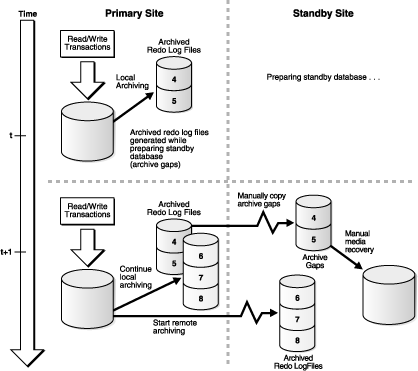
The following steps occur:
You take a hot backup of primary database.
At time t, while you are busy configuring the network files, primary archives log files, sequences 4 and 5.
At time t + 1, you start the standby instance.
primary archives redo log files with sequences 6, 7, and 8 on the primary site, and transmits the redo to the standby site.
Archived redo log file sequences 4 and 5 are now part of an archive gap, and these log files must be applied to the standby database.
You might be required to shut down the standby database to resolve maintenance issues. For example, you must shut down the standby database when you change a control file parameter, such as MAXDATAFILE, in the primary database.
To avoid creating archive gaps, follow these rules:
Start the standby databases and listeners before starting the primary database.
Shut down the primary database before shutting down the standby database.
If you violate either of these two rules, then the standby database is down while the primary database is open and archiving. Consequently, the Oracle database can create an archive gap.
Note:
If the standby site is specified asMANDATORY in one of the LOG_ARCHIVE_DEST_n parameters of the primary initialization parameter file, dynamically change it to OPTIONAL before shutting down the standby database. Otherwise, the primary database eventually stalls because it cannot archive its online redo log files.If you maintain a Data Guard environment, and the network goes down, the primary database might continue to write to disk but be unable to send redo to the standby site. In this situation, archived redo log files accumulate as usual on the primary site, but the standby database is unaware of them.
See:
Section 5.7.2 for a detailed account of the significance of the OPTIONAL and MANDATORY attributes for standby archival
Section 12.9 for a related scenario
To determine if there is an archive gap, query the V$ARCHIVED_LOG and V$LOG views. If an archive gap exists, the output of the query specifies the thread number and log sequence number of all log files in the archive gap. If there is no archive gap for a given thread, the query returns no rows.
Identify the log files in the archive gap
Query the V$ARCHIVED_LOG and V$LOG views on the standby database. For example, the following query shows there is a difference in the RECD and SENT sequence numbers for the destination specified by DEST_ID=2, indicating that there is a gap:
SQL> SELECT MAX(R.SEQUENCE#) LAST_SEQ_RECD, MAX(L.SEQUENCE#) LAST_SEQ_SENT FROM
2> V$ARCHIVED_LOG R, V$LOG L WHERE
3> R.DEST_ID=2 AND L.ARCHIVED='YES';
LAST_SEQ_RECD LAST_SEQ_SENT
------------- -------------
7 10
Use the following query to determine the names of the archived redo log files on the local system that must be copied to the standby system that has the gap:
SQL> SELECT NAME FROM V$ARCHIVED_LOG WHERE THREAD#=1 AND DEST_ID=1 AND 2> SEQUENCE# BETWEEN 7 AND 10; NAME -------------------------------------------------------------------------------- /primary/thread1_dest/arcr_1_7.arc /primary/thread1_dest/arcr_1_8.arc /primary/thread1_dest/arcr_1_9.arc /primary/thread1_dest/arcr_1_10.arc
After you have obtained the sequence numbers of the log files in the archive gap, you can obtain their filenames by querying the V$ARCHIVED_LOG view on the primary site. The archived redo log path names on the standby site are generated by the STANDBY_ARCHIVE_DEST and LOG_ARCHIVE_FORMAT parameters in the standby initialization parameter file.
If the standby database is on the same site as the primary database, or the standby database is on a remote site with a different directory structure than the primary database, the path names for the log files on the standby site cannot be the same as the path names of the log files archived by the primary database. Before transmitting the redo data to the standby site, determine the correct path names for the archived redo log files at the standby site.
To copy log files in an archive gap to the standby site
Review the list of archive gap log files that you obtained earlier. For example, assume you have the following archive gap:
THREAD# LOW_SEQUENCE# HIGH_SEQUENCE#
---------- ------------- --------------
1 460 463
2 202 204
3 100 100
If a thread appears in the view, then it contains an archive gap. You need to copy log files from threads 1, 2, and 3.
Determine the path names of the log files in the archive gap that were transmitted by the primary database. After connecting to the primary database, issue a SQL query to obtain the name of a log file in each thread. For example, use the following SQL statement to obtain filenames of log files for thread 1:
SQL> SELECT NAME FROM V$ARCHIVED_LOG WHERE THREAD#=1 AND DEST_ID=1 2> AND SEQUENCE# > 459 AND SEQUENCE# < 464; NAME --------------------------------------------------------------------- /primary/thread1_dest/arcr_1_460.arc /primary/thread1_dest/arcr_1_461.arc /primary/thread1_dest/arcr_1_462.arc /primary/thread1_dest/arcr_1_463.arc 4 rows selected
Perform similar queries for threads 2 and 3.
On the standby site, review the settings for STANDBY_ARCHIVE_DEST and LOG_ARCHIVE_FORMAT in the standby initialization parameter file. For example, you discover the following:
STANDBY_ARCHIVE_DEST = /standby/arc_dest/ LOG_ARCHIVE_FORMAT = log_%t_%s_%r.arc
These parameter settings determine the filenames of the archived redo log files at the standby site.
On the primary site, copy the log files in the archive gap from the primary site to the standby site, renaming them according to values for STANDBY_ARCHIVE_DEST and LOG_ARCHIVE_FORMAT. For example, enter the following copy commands to copy the archive gap log files required by thread 1:
% cp /primary/thread1_dest/arcr_1_460.arc /standby/arc_dest/log_1_460.arc % cp /primary/thread1_dest/arcr_1_461.arc /standby/arc_dest/log_1_461.arc % cp /primary/thread1_dest/arcr_1_462.arc /standby/arc_dest/log_1_462.arc % cp /primary/thread1_dest/arcr_1_463.arc /standby/arc_dest/log_1_463.arc
Perform similar commands to copy archive gap log files for threads 2 and 3.
On the standby site, if the LOG_ARCHIVE_DEST and STANDBY_ARCHIVE_DEST parameter values are not the same, then copy the archive gap log files from the STANDBY_ARCHIVE_DEST directory to the LOG_ARCHIVE_DEST directory. If these parameter values are the same, then you do not need to perform this step.
For example, assume the following standby initialization parameter settings:
STANDBY_ARCHIVE_DEST = /standby/arc_dest/ LOG_ARCHIVE_DEST = /log_dest/
Because the parameter values are different, copy the archived redo log files to the LOG_ARCHIVE_DEST location:
% cp /standby/arc_dest/* /log_dest/
When you initiate manual recovery, the Oracle database looks at the LOG_ARCHIVE_DEST value to determine the location of the log files.
Now that all required log files are in the STANDBY_ARCHIVE_DEST directory, you can proceed to Section 12.11.4 to apply the archive gap log files to the standby database. See also Section 8.5.4.4 and the V$ARCHIVED_LOG view in Chapter 16.
After you have copied the log files in the archive gap to the standby site, you can apply them using the RECOVER AUTOMATIC statement.
To apply the archived redo log files in the archive gap
Start up and mount the standby database (if it is not already mounted). For example, enter:
SQL> STARTUP MOUNT PFILE=/oracle/admin/pfile/initSTBY.ora
Recover the database using the AUTOMATIC option:
SQL> ALTER DATABASE RECOVER AUTOMATIC STANDBY DATABASE;
The AUTOMATIC option automatically generates the name of the next archived redo log file needed to continue the recovery operation.
After recovering the available log files, the Oracle database prompts for the name of a log file that does not exist. For example, you might see:
ORA-00308: cannot open archived log '/oracle/standby/standby_logs/arcr_1_540.arc'
ORA-27037: unable to obtain file status
SVR4 Error: 2: No such file or directory
Additional information: 3
Specify log: {<RET>=suggested | filename | AUTO | CANCEL}
Cancel recovery after the Oracle database applies the available log files by typing CTRL/C:
SQL> <CTRL/C> Media recovery cancelled.
The following error messages are acceptable after recovery cancellation and do not indicate a problem:
ORA-01547: warning: RECOVER succeeded but OPEN RESETLOGS would get error below
ORA-01194: file 1 needs more recovery to be consistent
ORA-01110: data file 1: 'some_filename'
ORA-01112: media recovery not started
After you finish manually applying the missing log file, you can restart log apply services on the standby database, as follows:
SQL> ALTER DATABASE RECOVER MANAGED STANDBY DATABASE DISCONNECT FROM SESSION;
Chapter 3 and Chapter 4 described how to create physical and logical standby databases. This section augments the discussions in those chapters with additional steps that must be performed if the primary database uses Oracle Managed Files (OMF) or Automatic Storage Management (ASM).
Note:
The discussion in this section is presented at a level of detail that assumes the reader already knows how to create a physical standby database and is an experienced user of the RMAN, OMF, and ASM features. For more information, see:Chapter 3, Chapter 4, and Appendix F for information about creating physical and logical standby databases
Oracle Database Administrator's Guide for information about OMF and ASM
Oracle Database Backup and Recovery Advanced User's Guide and Oracle Database Backup and Recovery Reference for information about RMAN
Perform the following tasks to prepare for standby database creation:
Enable forced logging on the primary database.
Enable archiving on the primary database.
Set all necessary initialization parameters on the primary database.
Create an initialization parameter file for the standby database.
If the primary database is configured to use OMF, then Oracle recommends that the standby database be configured to use OMF, too. To do this, set the DB_CREATE_FILE_DEST and DB_CREATE_ONLINE_LOG_DEST_n initialization parameters to appropriate values. Maintenance and future role transitions are simplified if the same disk group names are used for both the primary and standby databases.
Set the STANDBY_FILE_MANAGEMENT initialization parameter to AUTO.
Configure Oracle Net, as required, to allow connections to the standby database.
Create a remote login password file for the standby database. Use the same password for the SYS account as on the primary database.
Start the standby database instance without mounting the control file.
Perform the following tasks to create the standby database:
If the standby database is going to use ASM, create an ASM instance if one does not already exist on the standby database system.
Use the RMAN BACKUP command to create a backup set that contains a copy of the primary database's datafiles, archived log files, and a standby control file.
Use the RMAN DUPLICATE … FOR STANDBY command to copy the datafiles, archived redo log files and standby control file in the backup set to the standby database's storage area.
The DUPLICATE … FOR STANDBY command performs the actual data movement at the standby instance. If the backup set is on tape, the media manager must be configured so that the standby instance can read the backup set. If the backup set is on disk, the backup pieces must be readable by the standby instance, either by making their primary path names available through NFS, or by copying them to the standby system and using RMAN CATALOG BACKUPPIECE command to catalog the backup pieces before restoring them.
After you successfully complete these steps, continue with the steps in Section 3.2.7, to verify the configuration of the physical standby database.
To create a logical standby database, continue with the standby database creation process described in Chapter 4, but with the following modifications:
For a logical standby database, setting the DB_CREATE_FILE_DEST parameter does not force the creation of OMF filenames. However, if this parameter was set on the primary database, it must also be set on the standby database.
After creating a logical standby control file on the primary system, do not use an operating system command to copy this file to the standby system. Instead, use the RMAN RESTORE CONTROLFILE command to restore a copy of the logical standby control file to the standby system.
If the primary database uses OMF files, use RMAN to update the standby database control file to use the new OMF files created on the standby database. To perform this operation, connect only to the standby database, as shown in the following example:
> RMAN TARGET sys/oracle@lstdby RMAN> CATALOG START WITH '+stby_diskgroup'; RMAN> SWITCH DATABASE TO COPY;
After you successfully complete these steps, continue with the steps in Section 4.2.5 to start, recover, and verify the logical standby database.