Release 2 (9.0.2)
Part Number A90485-02
Home |
Solution Area |
Contents |
Index |
| Oracle9iAS Wireless Developer's Guide Release 2 (9.0.2) Part Number A90485-02 |
|
Each section of this document presents a different topic. These sections include:
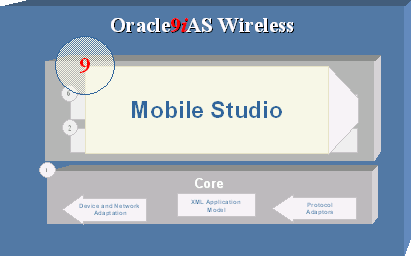
This chapter introduces Oracle9iAS Wireless Mobile Studio. Oracle9iAS Wireless Mobile Studio is a 100% online, hosted environment for developing, testing, and deploying mobile applications for the Oracle9iAS Wireless platform. It also serves as a web portal, supporting the wireless developer community in the enterprise and on the Internet.
The Studio offers developers a simple, intuitive, easy-to-use web-based user interface to facilitate rapid configuration, testing, and deployment of Oracle9iAS Wireless XML applications. Developers need not download or install anything on their workstations; all they need is a web browser and access to the Studio server. Once the XML content is registered with the Studio, the developer can test their application using any mobile device or simulator (including voice), and can instantly access debug log information in the Studio. Once the application is successfully tested, the developer may choose to deploy it to a production server with the click of a button.
Service providers can brand the Studio and customize its look-and-feel and content in order to integrate it with their existing site. The Studio's intuitive administrator interface allows web masters to rapidly create a compelling developer portal that can serve both as an interactive development tool and as a one-stop source for up-to-date information and collateral on the wireless server platform. This makes it easy for service providers to support their developer community and attract new developers.
Key features for developers are:
Key features for service providers are:
Once Oracle9iAS Wireless has been successfully installed, the Studio is immediately available for use without any further configuration. Use any web browser (e.g. Netscape 6.2 or Internet Explorer 6.0) to access the Studio main page at the following URL:
http://<studio_server>:<studio_port>/studio
where <studio_server> and <studio_port> are the name of the host running the Studio instance and the dedicated Studio port number, as configured in the Oracle Installer during the installation process.
If Oracle9iAS Wireless was installed correctly, the above URL takes you to the Studio login screen:
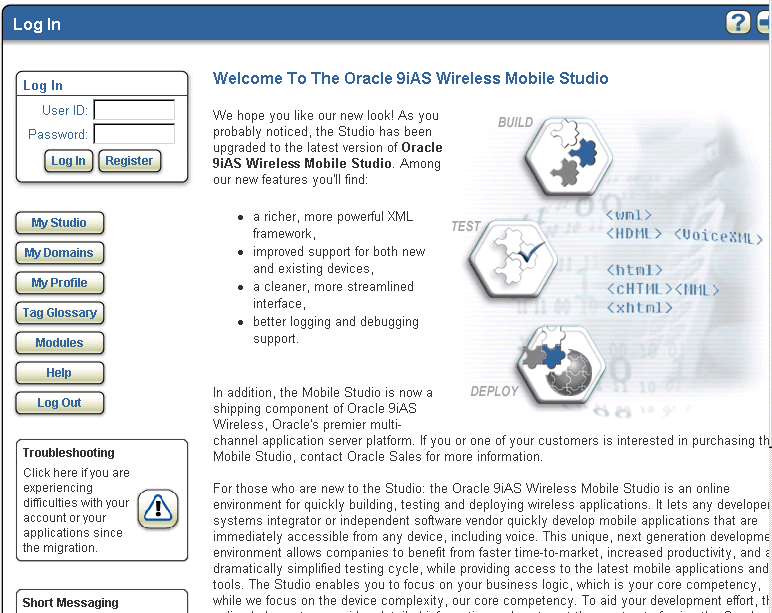
From this screen, users can:
In addition, the sample Studio includes a shortcut to the Short Messaging demo page (requires login) as well as to the Oracle9iAS Wireless discussion forum on the Oracle Technology Network (requires free OTN account).
For users without an existing account, clicking on the Register button brings up the registration page:
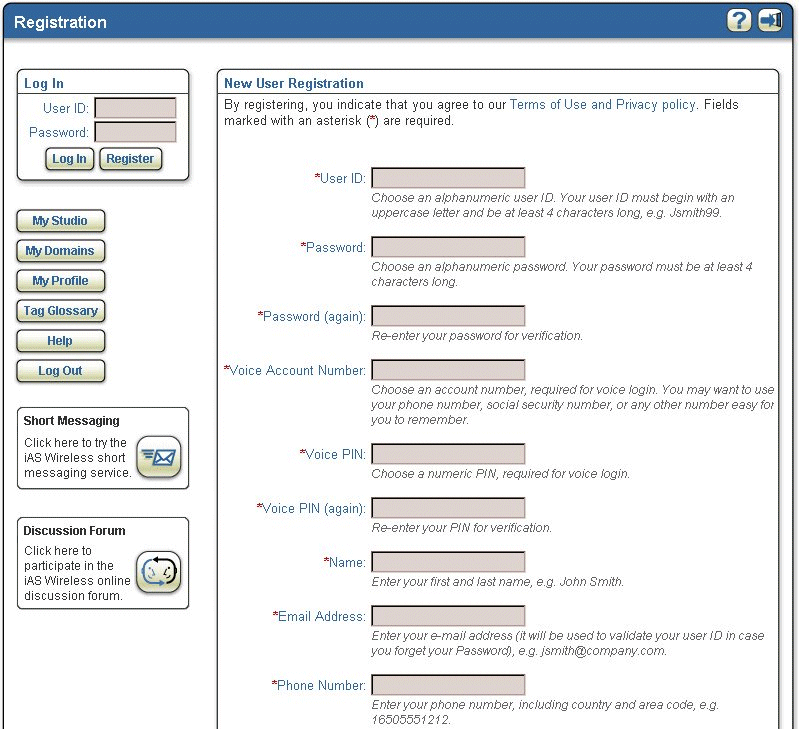
Additional configuration steps are required to enable single sign-on (SSO) support for the Studio. See Section 17.3, "Studio Configuration" for details.
To run the studio application successfully, you must configure certain parameters.
These parameters can be edited using the Mobile Studio Administration UI at this URL: http://myserver.myCompany.com:myport/studio/admin/config.jsp
New sample applications can be added to Mobile Studio using the Mobile Studio Administration UI.
Adding a sample applications involves following steps:
This is the first page users see when opening the Mobile Studio URL; users can log in Mobile Studio via this page.
If users try to access other pages without logging in, they will be redirected to this page, and instructed to log in before proceeding.
Users can take these actions from this page:
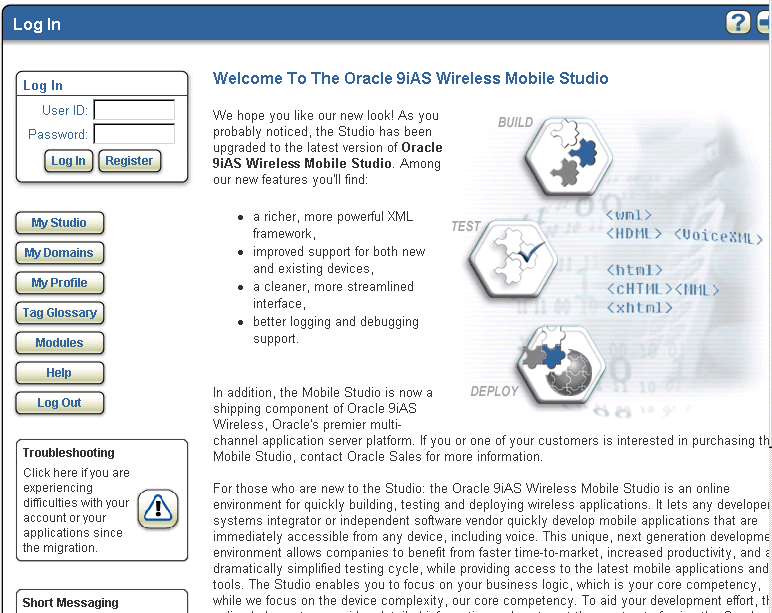
This page is included inside login.jsp. It contains a form for the user to complete for login.
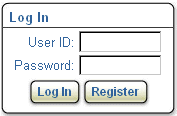
This page is included inside login.jsp. It provides a link to different pages for users to browse.
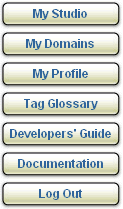
This page is included inside login.jsp. It displays 2 portlets:
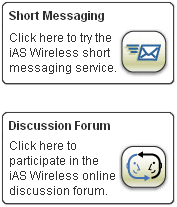
| Name | Type | Description |
|---|---|---|
|
Condition |
Short messaging |
Link |
|
Directs user to Short messaging page. |
User must be logged in first. |
Discussion Forum |
|
Link |
Directs user to discussion forum. |
|
This is the main user page; it is the first page that a user sees when logging in. These are the Actions available from the home.jsp page
Table 17-10 Actions available from home.jsp page.
Create a new service based on the information provided by the user.
Users can view the application details and edit them.
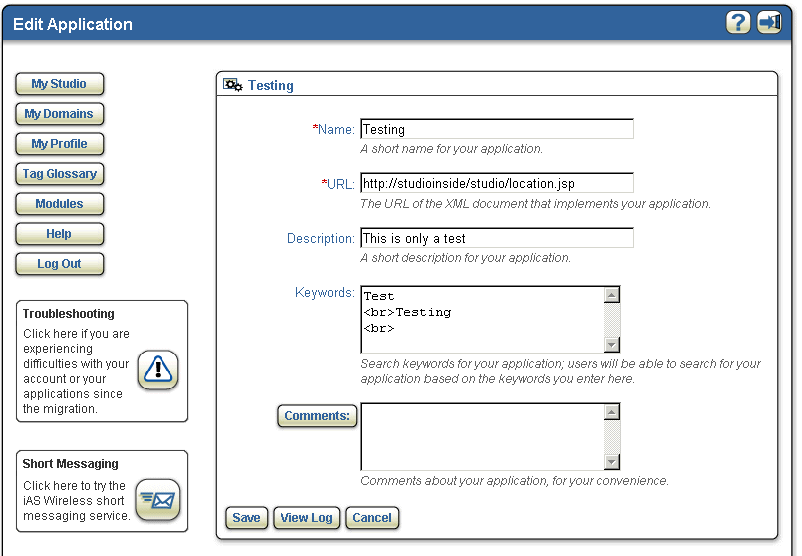
Enables users to deploy applications in their default domains. If an application is already deployed, then it is redeployed in that domain. In this way, if the name of an application is changed between 2 deployments, there will still be only one deployed application on the deployment server.
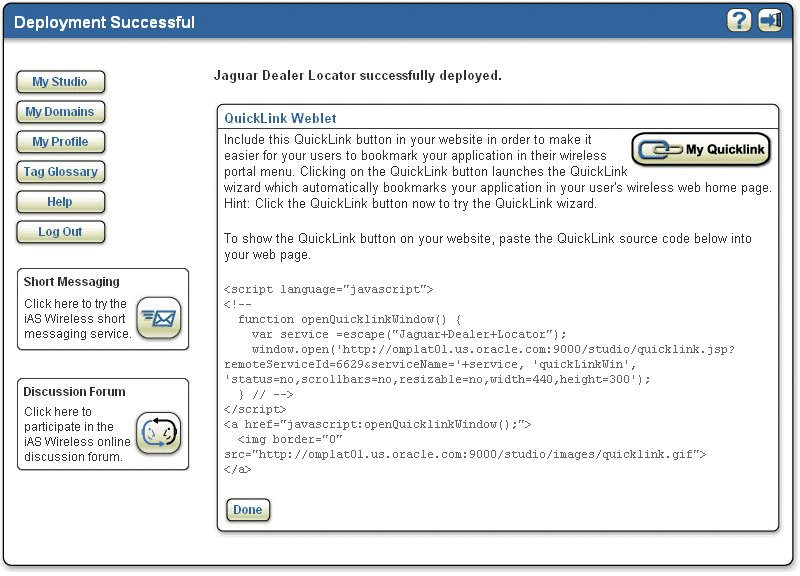
This page displays the list of the deployed services.
Available actions from this page:
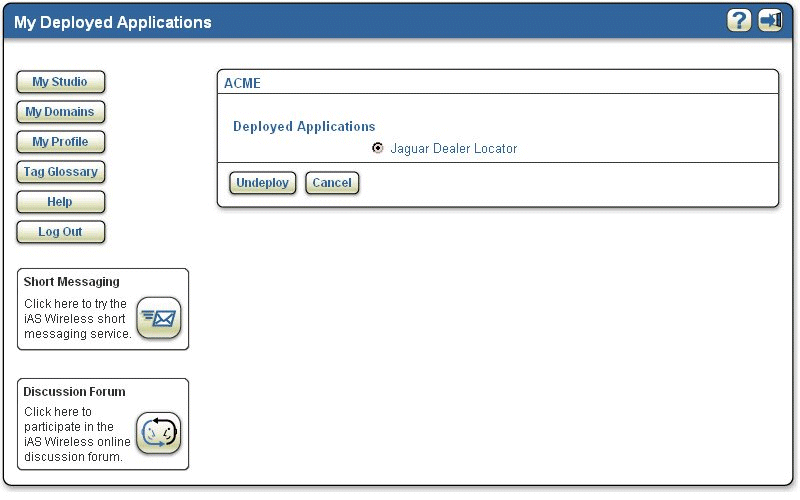
| Name | Description | Example |
|---|---|---|
|
|
The label for undeploy button |
Undeploy |
|
|
The label for view quicklink button |
View quicklink |
|
common.buttons.label.Cancel |
The label for cancel button |
Cancel |
Users can view and edit their profiles.
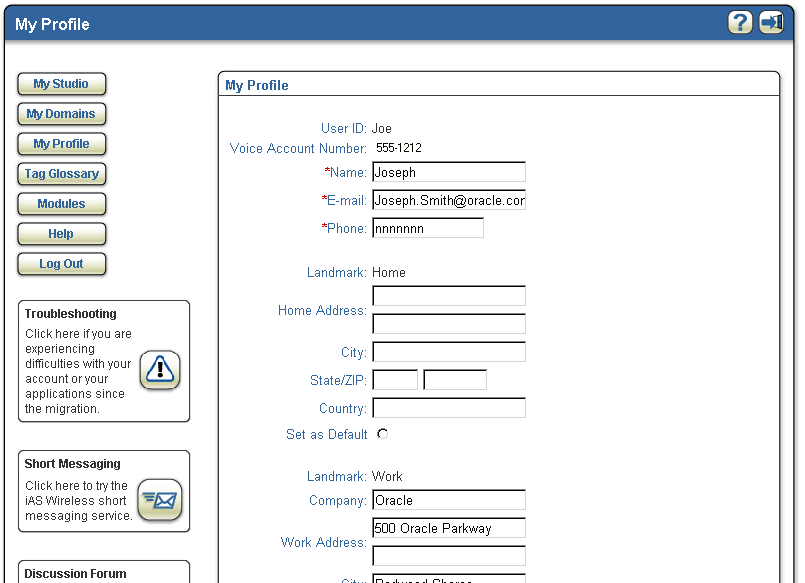
Allows users to create, join, delete, and manage their domains. Displays a list of domains that users own or have joined.
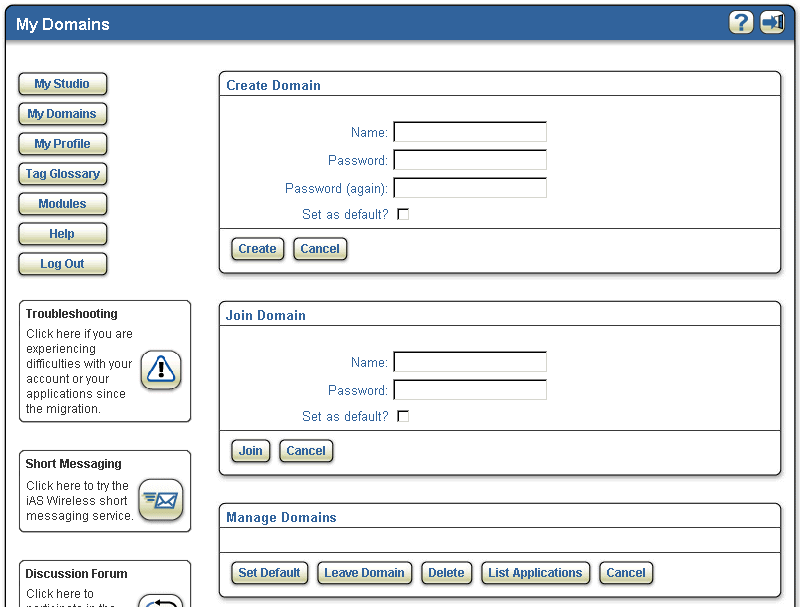
Users can register to Mobile Studio by filling in the registration form.
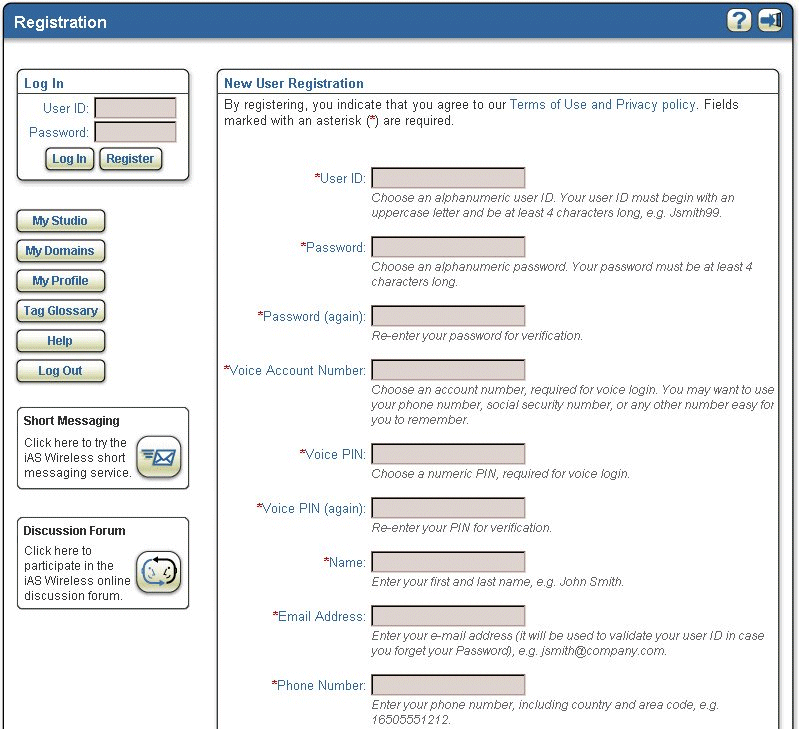
Users can create new folders under their home folder or any of its sub-folders.
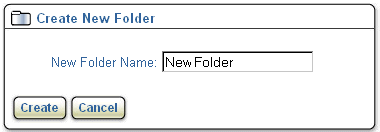
Allows users to rename their folders or applications.
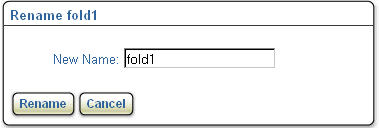
Allows users to move /copy their folders or services.

| Name | Description | Example |
|---|---|---|
|
home.image.folder |
The image of the folder |
/images/omFolder.gif |
|
move.label.to |
The label for the destination folder |
To |
|
move.label.cancel |
The label for the cancel button |
Cancel |
Users can send messages to a number of people using Email, SMS, Voice, Two way pager and other supporting features that are available in Oracle9iAS Wireless.
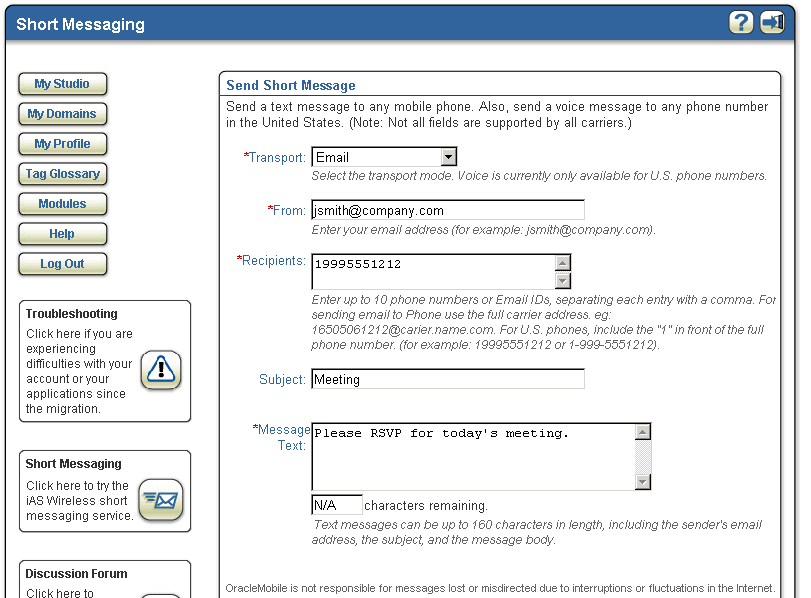
Users can test their services by viewing the log message for the service at runtime.
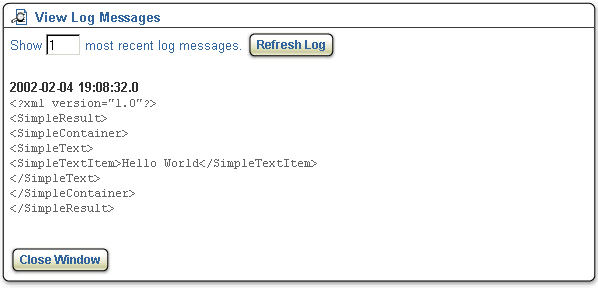
| Name | Type | Description | Condition |
|---|---|---|---|
|
No. of Logs |
Input |
Enter the no. of log messages to see. |
|
|
Refresh Log |
Input |
Submits the form for refreshing logs. |
|
|
Close Window |
Input |
Closes the window. |
|
Users can quicklink an application that is deployed. The next time when they log in to Oracle9iAS Wireless using their mobile devices, they can access this application.
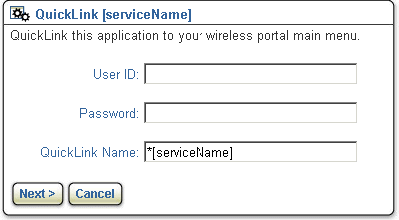
Displays the JSP source code of the sample application for users reference.
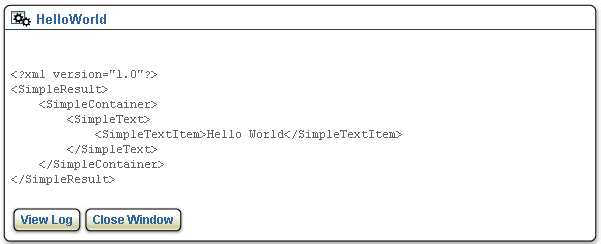
| Name | Description | Example |
|---|---|---|
|
home.image.application |
The image for the application |
/images/app.gif |
|
samplesrc.label.close |
The label for close button |
Close Window |
This page is included as a header for all the customer facing JSPs.

This page is included as a footer for all customer facing JSPs.

Location: http://hostname:port/studio/admin/login.jsp
Subsequent pages can be accessed only after you have logged in.
For any of the changes that an administrator makes through the Administration UIs to be visible to end-users, the administrator must press the "Reset" button that is located on the top right-hand side of the pages.
Location: http://hostname:port/studio/admin/site.jsp
From the Sites page, you can find site(s) using a pattern, or you can add, edit, and delete sites.
To find a site (if, for example, you have many sites), type the name or a pattern for the site you are looking for, then click the "Find" button. You will be given a list of the sites that matched the name or pattern.
To add a site, click the "Add" button; you will be brought to another page, http://hostname:port/studio/admin/editSite.jsp, where you can create a site after you specify the name and description and pick a default locale for the site. If you click "Save", then the changes are stored and you are brought back to the Sites page. If you click "Cancel", no changes will be stored and you will be brought back to the Sites page.
To edit a site, first select the site you want to edit from the list of sites you have, then click the "Edit" button below the list of sites. You will be brought to the another page, http://hostname:port/studio/admin/editSite.jsp, where you can make changes to the site and store the changes. For a site created by an administrator, the name, description, and default locale can all be changed. However, only description is changeable for the default site.
To delete a site, select the site you want to delete and the click the "Delete" button. The save the deletion, click the "Save" button. To undo the deletion, click the "Undelete" button. The "Undelete" button appears if you have just deleted site(s), and you have not saved your changes yet.
Location: http://hostname:port/studio/admin/config.jsp
From the Configuration page, you can find configuration parameter(s) using a pattern, or you can add, edit, and delete configuration parameters.
To find a configuration parameter (if, for example you have many configuration parameters), type the name or a pattern for the parameter you are looking for in the textbox, and click the "Find" button. You will be given a list of the configuration parameters that match the name or pattern.
To add a configuration parameter, click the "Add" button, you will be brought to another page, http://hostname:port/studio/admin/editConfig.jsp, where you can create a configuration parameter. You must specify the name and description for a parameter before it can be created. You can add value(s) to the parameter by clicking the "Add" button. Once you have added a value to a list of values for the parameter, you can delete, or move them up/down the list.
|
Note: The first value on the list is used as the value of the parameter while the other values are just for convenience. |
When you click the "Save" button, the changes are stored and you are brought back to the configuration parameters page. If you click the "Cancel" button, no changes will be stored and you will be brought back to the configuration parameters page.
To edit a configuration parameter, select the configuration parameter you want to edit from the list of configuration parameters, then click the "Edit" button below the list of configuration parameters. You will be brought to another page, http://hostname:port/studio/admin/editConfig.jsp, where you can make changes to the configuration parameters and store them.
To delete a configuration parameter, select the configuration parameter you want to delete and the click the "Delete" button. To save the deletion, click the "Save" button. To undo the deletion, click the "Undelete" button. The "Undelete" button appears if you have just deleted configuration parameter(s), and you have not yet saved your changes.
|
The site you designate as the default site must be given this name: oracle.panama.studio.resource.defaultSite For a list of other import configuration parameters, see Section 17.3, "Studio Configuration" on studio configuration. |
Location: http://hostname:port/studio/admin/locale.jsp
From the Locales page, you can either find locale(s) using a pattern, or you can add, edit, and delete locales.
To find a locale, type the name or a pattern for the locale you are looking for in the textbox, and click the "Find" button. You will be given a list of the locales that match the name or pattern.
To add a locale, click the "Add" button, a new entry will be added to the list of locales with the name and description fields left blank. You must specify the name and description for a locale before it can be created. Click the "Save" button to store the change(s).
To edit a locale, edit the name or description of the locale in the appropriate fields. Click the "Save" button to store the change(s). Note that the name of the default locale is not editable.
To delete a locale, select the locale you want to delete, then click the "Delete" button. To save the deletion, click the "Save" button. To undo the deletion, click the "Undelete" button. The "Undelete" button appears if you have just deleted configuration parameter(s), but have not yet saved your changes. Note that the default locale cannot be deleted.
Mobile Studio comes with default bundles for 28 different locales as listed in the following table:
Locales of the default bundles for Mobile Studio.
The locales are only enabled after the administrator has explicitly added them through this interface and reset the system by clicking the "Reset" button. For example, to support users whose preferred locale is `ru', the administrator must add `ru' and the description (for example: "Russian"), through the UI, save the changes, and click the "Reset" button to see the effects.
The following is a description of the algorithm that Mobile Studio uses to resolve the locale to use:
If an additional locale other than these 28 locales is needed (for example, "hi" for Hindi), it is the administrator's responsibility to provide the following resources to make sure Mobile Studio works consistently.
Location: http://hostname:port/studio/admin/samples.jsp
From the Sample Services page, you can either find the list of sample service(s) or you can add, edit, and delete locales.
To add a sample service, click the "Add" button; you will be brought to another page, http://hostname:port/studio/admin/editSamples.jsp. You must specify the name, description, the name of the service JSP and service URL before the new sample service can be stored. The JSP name of the service is the name of the JSP that supports the service, while the service URL is the URL used by Oracle9iAS Wireless server at runtime for the application. The sample service can be hidden from users by setting the Visible to "No", or it can be shown to users by setting it to "Yes". To save the changes, click the "Save" button.
To edit a sample service, click the "Edit" button; you will be brought to the http://hostname:port/studio/admin/editSamples.jsp page, where you can change the name, description, JSP name, the service URL, and the status of visibility of the sample service. Again, click the "Save" button if you want the change(s) stored.
To delete a sample service, first select the sample service from the list of services shown then click the "Delete" button.
Location: http://hostname:port/studio/admin/resource.jsp
From the Resources page, you can either browse the list of resources(s) or you can add, edit, and delete resources.
The resources are displayed in the fashion similar to a file directory structure. On first access to the resource page, the resources and folders inside the root folder are shown. To drill down a folder, click on the name of the folder. To go back up a level, click on the link called "Up One Level" on the front of the resource list.
To add a resource, click on the "Add" button, you will be brought to another page, http://hostname:port/studio/admin/editResource.jsp. You must specify the name, description, the type of the resource and default locale for the resource before the new resource can be created. To add a value for the resource, click the "Add" button on this page, select the site you want the resource to be bound to, the locale for the resource, and type in the value for the resource in the text box. Click the "Save" button to store the change(s). Only resources can be added to the system, however, folders can be added as a side effect. For example, if you are browsing the directory, "deploy.head", and then you decide to add a resource called "deploy.head.folder.resource", if the "deploy.head.folder" does not exist, it will be created in addition to the resource "deploy.head.folder.resource".
To edit a resource, select the resource from the resource lists then click the "Edit" button. You will be brought to http://hostname:port/studio/admin/editResource.jsp, where you can change the name, description, type of the resource, and default locale for the resource.
|
Note: You CANNOT edit a folder at this location. For default resources, name and default value cannot be edited. Click the "Save" button to store the change(s). |
To delete a resource, select the resource from the resources list, then click the "Delete" button.
Resources currently supported in Mobile Studio are divided into two categories: literal resources and http resources.
Literal resources are resources with a literal value, as the name suggests. Mobile Studio includes a set of literal resources; advanced users of Mobile Studio can customize them, although it is an involved process and therefore recommended only for advanced users. Literal resources can always be overridden (effectively, customized) from the Mobile Studio administration pages.
Http resources are usually static HTML pages that can be dynamically included at runtime and they should be stored inside a directory that can be seen by the web server.
All the resources can be accessed using the <om:res> tag; the only requirement for this tag to work is that the attribute with the given name must exist in the current context (that is, the current http request, the page context, or the current session).
At runtime, the tag library automatically determines the type of the resource and outputs its value dynamically (that is, the literal value or the HTML page).
Specification in taglib:
<tag> <name>is</name> <attribute> <name>attr</name> <required>true</required> <rtexprvalue>true</rtexprvalue> </attribute> <attribute> <name>value</name> <required>true</required> <rtexprvalue>true</rtexprvalue> </attribute> <attribute> <name>name</name> <required>false</required> <rtexprvalue>true</rtexprvalue> </attribute> <attribute> <name>prefix</name> <required>false</required> <rtexprvalue>true</rtexprvalue> </attribute> <tagclass>oracle.panama.studio.taglib.IsTag</tagclass> <bodycontent>JSP</bodycontent> <info>Evaluate the body if the value found from the bean matches the given value</info> </tag>
Usage:
<om:is attr= "attrName" value= "attrValue" (name= "beanName") (prefix= "prefixName") >...</om:is>
<om:is> is a body tag, that is, if the condition evaluate is set to true, then the body content will be processed and output as appropriate. The attributes are explained as follows:
Specification in taglib:
<tag> <name>not</name> <attribute> <name>attr</name> <required>true</required> <rtexprvalue>true</rtexprvalue> </attribute> <attribute> <name>value</name> <required>true</required> <rtexprvalue>true</rtexprvalue> </attribute> <attribute> <name>name</name> <required>false</required> <rtexprvalue>true</rtexprvalue> </attribute> <attribute> <name>prefix</name> <required>false</required> <rtexprvalue>true</rtexprvalue> </attribute> <tagclass>oracle.panama.studio.taglib.NotTag</tagclass> <bodycontent>JSP</bodycontent> <info>Evaluate the body if the value found from the bean does not match the given value.</info> </tag>
Usage:
<om:not attr= "attrName" value= "attrValue" (name= "beanName") (prefix= "prefixName") >....</om:not>
<om:not> is a body tag (that is, if the condition evaluate is set to false, then the body content will be processed and output as appropriate.
The attributes are explained as follows:
Specification in taglib:
<tag> <name>get</name> <attribute> <name>attr</name> <required>true</required> <rtexprvalue>true</rtexprvalue> </attribute> <attribute> <name>name</name> <required>false</required> <rtexprvalue>true</rtexprvalue> </attribute> <tagclass>oracle.panama.studio.taglib.GetTag</tagclass> <bodycontent>empty</bodycontent> <info>Gets the value of a bean attribute using reflection.</info> </tag>
Usage:
<om:get attr= "attrName" (name= "beanName")/>
<om:get> is a simple tag, that is, it does not allow content inside its body. This tag tried to get the attribute from bean and output it if found. It does nothing if the bean or the attribute are not found.
The attributes are explained as follows:
Specification in taglib:
<tag> <name>bean</name> <attribute> <name>name</name> <required>true</required> <rtexprvalue>true</rtexprvalue> </attribute> <tagclass>oracle.panama.studio.taglib.BeanTag</tagclass> <bodycontent>JSP</bodycontent> <info>Sets up the context for the bean.</info> </tag>
Usage:
<om:bean name= "beanName"/>
<om:bean> is a simple tag, that is, it does not allow content inside its body. This tag put the bean in the context (same as JSP page context) with the given name.
The attributes are explained as follows:
Specification in taglib:
<tag> <name>test</name> <attribute> <name>attr</name> <required>true</required> <rtexprvalue>true</rtexprvalue> </attribute> <attribute> <name>value</name> <required>true</required> <rtexprvalue>true</rtexprvalue> </attribute> <attribute> <name>prefix</name> <required>false</required> <rtexprvalue>true</rtexprvalue> </attribute> <tagclass>oracle.panama.studio.taglib.TestTag</tagclass> <bodycontent>JSP</bodycontent> <info>Test if the value of a bean attribute is the same as given using reflection.</info> </tag>
Usage:
<om:test attr= "attrName" value= "attrValue" (prefix = "prefix")>....</om:test>
<om:test> is a body tag, that is, its body content is evaluated and output as appropriate if the test condition evaluates to true.
The attributes are explained as follows:
Specification in taglib:
<tag> <name>equals</name> <attribute> <name>attr</name> <required>true</required> <rtexprvalue>true</rtexprvalue> </attribute> <attribute> <name>name</name> <required>true</required> <rtexprvalue>true</rtexprvalue> </attribute> <attribute> <name>prefix</name> <required>false</required> <rtexprvalue>true</rtexprvalue> </attribute> <tagclass>oracle.panama.studio.taglib.EqualsTag</tagclass> <bodycontent>JSP</bodycontent> <info>Test if the value of a bean attribute is the same as given using reflection.</info> </tag>
Usage:
<om:equals attr= "attrName" name= "attrName" (prefix = "prefix")>....</om:equals>
<om:equals> is a body tag, that is, its body content is evaluated and output as appropriate if the test condition evaluates to true.
The attributes are explained as follows:
Specification in taglib:
<tag> <name>indexIs</name> <tagclass>oracle.panama.studio.taglib.IndexIsTag</tagclass> <bodycontent>JSP</bodycontent> <info>Test if the index inside iteration is the same as given by the user.</info> <attribute> <name>value</name> <required>true</required> <rtexprvalue>true</rtexprvalue> </attribute> </tag>
Usage:
<om:indexIs value= "value" >....</om:indexIs>
<om:indexIs> is a body tag, that is, its body content is evaluated and output as appropriate if the test condition evaluates to true.
The attributes are explained as follows:
Specification in taglib:
<tag> <name>indexEquals</name> <tagclass>oracle.panama.studio.taglib.IndexEqualsTag</tagclass> <bodycontent>JSP</bodycontent> <info>Test if the index inside iteration is the same as the value found.</info> <attribute> <name>name</name> <required>true</required> <rtexprvalue>true</rtexprvalue> </attribute> </tag>
Usage:
<om:indexEquals name= "attrName" >....</om:indexEquals>
<om:indexEquals> is a body tag, that is, its body content is evaluated and output as appropriate if the test condition evaluates to true.
The attributes are explained as follows:
Specification in taglib:
<tag> <name>index</name> <tagclass>oracle.panama.studio.taglib.IndexTag</tagclass> <bodycontent>empty</bodycontent> <info>Gets the current index during iteration.</info> </tag>
Usage:
<om:index/>
<om:index> is a simple tag, that is, there is no content inside the tag allowed. It simply outputs the index of the current bean which is used mostly inside <om:iterate>.
Specification in taglib:
<tag> <name>res</name> <attribute> <name>name</name> <required>true</required> <rtexprvalue>true</rtexprvalue> </attribute> <tagclass>oracle.panama.studio.taglib.ResourceTag</tagclass> <bodycontent>empty</bodycontent> <info>A generic "get-resource" tag.</info> </tag>
Usage:
<om:res name= "resName" >....</om:res>
<om:res> is a simple tag, that is, there is no content allowed inside its body.
The attributes are explained as follows:
The context is the defined as the HTTP request parameter, the JSP page context, or the current HTTP session.
Specification in taglib:
<tag> <name>enc</name> <attribute> <name>name</name> <required>true</required> <rtexprvalue>true</rtexprvalue> </attribute> <tagclass>oracle.panama.studio.taglib.EncodeTag</tagclass> <bodycontent>empty</bodycontent> <info>A generic "encode-resource" tag.</info> </tag>
Specification in taglib:
<tag> <name>exist</name> <tagclass>oracle.panama.studio.taglib.ExistTag</tagclass> <bodycontent>JSP</bodycontent> <info>A logical exists tag.</info> <attribute> <name>name</name> <required>true</required> <rtexprvalue>true</rtexprvalue> </attribute> </tag>
Usage:
<om:exist name= "attrName" >....</om:exist>
<om:exist> is a body tag, that is, its body content is evaluated and output as appropriate if the test condition evaluates to true.
The attributes are explained as follows:
The context is the defined as the HTTP request parameter, the JSP page context, or the current HTTP session.
Specification in taglib:
<tag> <name>notexist</name> <tagclass>oracle.panama.studio.taglib.NotExistTag</tagclass> <bodycontent>JSP</bodycontent> <info>A logical not-exists tag.</info> <attribute> <name>name</name> <required>true</required> <rtexprvalue>true</rtexprvalue> </attribute> </tag>
Usage:
<om:notexist name= "attrName" >....</om:notexist>
<om:notexist> is a body tag, that is, its body content is evaluated and output as appropriate if the test condition evaluates to true.
The attributes are explained as follows:
The context is defined as the HTTP request parameter, the JSP page context, or the current HTTP session.
Specification in taglib:
<tag> <name>if</name> <tagclass>oracle.panama.studio.taglib.IfTag</tagclass> <bodycontent>JSP</bodycontent> <info>A logical if tag.</info> <attribute> <name>name</name> <required>true</required> <rtexprvalue>true</rtexprvalue> </attribute> <attribute> <name>value</name> <required>true</required> <rtexprvalue>true</rtexprvalue> </attribute> <attribute> <name>op</name> <required>true</required> <rtexprvalue>false</rtexprvalue> </attribute> </tag>
Usage:
<om:if name= "attrName" value= "attrValue" op= "equal" > <om:then> ....</om:then> <om:elseif name="attrName" value="attrValue" op="equal"> <om:then> ...</om:then> <om:ese> <om:then> ...</om:then> </om:else> </om:elseif> </om:if>
<om:if> is used in combination with <om:elseif>, <om:else> and <om:then>.
If the application of the operator between the value of the given attribute in context and the value given evaluates to true, then the immediate child <om:then> tag's content are evaluated and output. Otherwise, the <om:elseif> or <om:else> that is an immediate child of the <om:if> is evaluated, and its contents are output as appropriate to them.
The attributes are explained as follows:
The context is defined as the HTTP request parameter, the JSP page context, or the current HTTP session.
value: The value of the attribute being testing against.
Specification in taglib:
<tag> <name>elseif</name> <tagclass>oracle.panama.studio.taglib.ElseIfTag</tagclass> <bodycontent>JSP</bodycontent> <info>A logical elseif tag, allowed only inside if or elseif.</info> <attribute> <name>name</name> <required>true</required> <rtexprvalue>true</rtexprvalue> </attribute> <attribute> <name>value</name> <required>true</required> <rtexprvalue>true</rtexprvalue> </attribute> <attribute> <name>op</name> <required>true</required> <rtexprvalue>false</rtexprvalue> </attribute> </tag>
Usage:
<om:if name= "attrName" value= "attrValue" op= "equal" > <om:then> ....</om:then> <om:elseif name="attrName" value="attrValue" op="equal"> <om:then> ...</om:then> <om:ese> <om:then> ...</om:then> </om:else> </om:elseif> </om:if>
<om:elseif> is used in combination with <om:if>, <om:else> and <om:then>.
If the application of the operator between the value of the given attribute in context and the value given evaluates to true, then the immediate child <om:then> tag's content are evaluated and output Otherwise, the <om:else> that is the immediate child of the <om:elseif> is evaluated, and its contents are output as appropriate to it.
The attributes are explained as follows:
The context is defined as the HTTP request parameter, the JSP page context, or the current HTTP session.
value: The value of the attribute being tested against.
Specification in taglib:
<tag> <name>else</name> <tagclass>oracle.panama.studio.taglib.ElseTag</tagclass> <bodycontent>JSP</bodycontent> <info>A logical else tag.</info> </tag>
Usage:
<om:if name= "attrName" value= "attrValue" op= "equal" > <om:then> ....</om:then> <om:elseif name="attrName" value="attrValue" op="equal"> <om:then> ...</om:then> <om:ese> <om:then> ...</om:then> </om:else> </om:elseif> </om:if>
<om:else> is used in combination with <om:elseif>, <om:else> and <om:then>.
When the parent <om:if> or <om:elseif> evaluates to false, then the content of the child <om:then> tag is evaluated and output as appropriate, otherwise, it does nothing.
Specification in taglib:
<tag> <name>then</name> <tagclass>oracle.panama.studio.taglib.ThenTag</tagclass> <bodycontent>JSP</bodycontent> <info>A logical else tag.</info> </tag>
Usage:
<om:if name= "attrName" value= "attrValue" op= "equal" > <om:then> ....</om:then> <om:elseif name="attrName" value="attrValue" op="equal"> <om:then> ...</om:then> <om:ese> <om:then> ...</om:then> </om:else> </om:elseif> </om:if>
<om:then> is used in combination with <om:if> , <om:elseif> and <om:else>.
If the parent <om:if> , <om:elseif> and <om:else> evaluates to true, then the contents of the <om:then> tag are evaluated and output as appropriate.
Specification in taglib:
<tag> <name>iterate</name> <tagclass>oracle.panama.studio.taglib.IterateTag</tagclass> <!-- teiclass>oracle.panama.studio.taglib.IterateTagTEI</teiclass --> <bodycontent>JSP</bodycontent> <info>An iteration tag.</info> <attribute> <name>name</name> <required>true</required> <rtexprvalue>true</rtexprvalue> </attribute> </tag>
Usage:
<om:iterate name= "collectionName" > ... </om:iterate>
<om:iterate> is used for iterating over a collection of bean objects. If an object with the given name is found in the context, and it is of Java Collection type, then the collection can be looped through, and each of the object inside the collection can be used as we loop through it. The body of the <om:iterate> tag will be output n times where n is the number of objects inside the collection.
Specification in taglib:
<tag> <name>switch</name> <tagclass>oracle.panama.studio.taglib.SwitchTag</tagclass> <bodycontent>JSP</bodycontent> <info>A switch tag.</info> <attribute> <name>name</name> <required>true</required> <rtexprvalue>true</rtexprvalue> </attribute> </tag>
Usage:
<om:switch name= "attrName"> <om:case value= "value1"> ... </om:case> <om:case value= "value2" > ... </om:case> ... <om:default> ... </om:default> </om:switch>
<om:switch> is used in combination with <om:case> and <om:default>, where in <om:switch> the name of the attribute being tested is specified, and inside <om:case> the value of the attribute being testing against is specified. In case of a match, the body of the <om:case> that satisfies the match is evaluated and output as appropriate, otherwise if the <om:default> is specified, then its body is evaluated and output instead.
Specification in taglib:
<tag> <name>case</name> <tagclass>oracle.panama.studio.taglib.CaseTag</tagclass> <bodycontent>JSP</bodycontent> <info>A case tag.</info> <attribute> <name>value</name> <required>true</required> <rtexprvalue>true</rtexprvalue> </attribute> </tag>
Usage:
See that of <om:switch >
Specification in taglib: <tag> <name>default</name> <tagclass>oracle.panama.studio.taglib.DefaultTag</tagclass> <bodycontent>JSP</bodycontent> <info>A default tag. </info> </tag>
Usage:
See that of <om:switch>
|
|
 Copyright © 2002 Oracle Corporation. All Rights Reserved. |
|