Version 9.0.2
Part Number A95458-02
Home | Solution Area | Contents |
Index |
| Oracle9iAS Discoverer Configuration Guide Version 9.0.2 Part Number A95458-02 |
|
This chapter explains how to manage Oracle9iAS Discoverer preferences, and contains the following topics:
Discoverer preferences are settings that define the Discoverer environment and control the behavior of Discoverer Plus and Discoverer Viewer.
There are two types of Discoverer preference:
The relationship between the Discoverer system preferences and the Discoverer user preferences is shown in the diagram below:
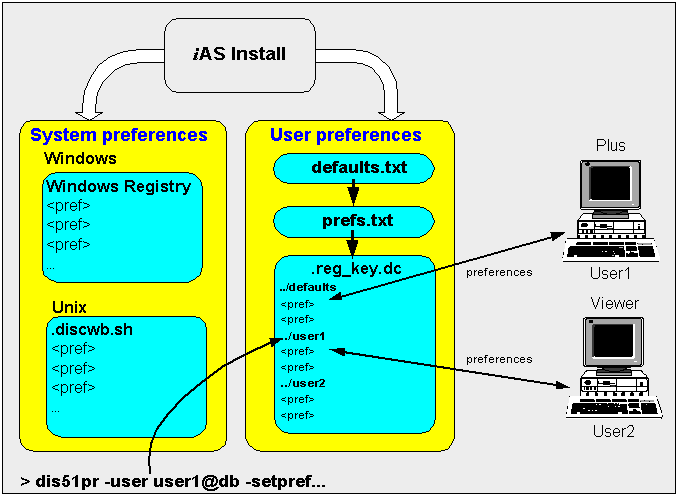
Discoverer system preferences are created and set during installation. Typically you will never have to modify the Discoverer system preferences. On UNIX systems, the Discoverer system preferences are stored in a file called discwb.sh. On Windows systems, the Discoverer system preferences are stored in the Windows Registry.
For more information about Discoverer system preferences, see Section 7.9, "List of Discoverer system preferences".
During Oracle9iAS installation, Discoverer uses factory supplied default values (stored in defaults.txt) to create user preferences for all Discoverer users (stored in pref.txt).
When a new user starts an Oracle9iAS Discoverer session for the first time, the settings in the pref.txt file take effect as that user's default settings.
After installation, the user preferences can be changed in a number of ways:
When an individual user changes a preference, the setting of that preference for that user is saved in the .reg_key.dc file. Individual preferences are stored for each user as a unique combination of database and userid in the .reg_key.dc file, and loaded whenever the user starts a new session. Therefore, users can log on from different client machines and still have their individual settings take effect.
For example, a Discoverer Plus end user might select Tools | Options to display the Options dialog and change the Number of rows per page value to 15. The following entry would be stored in .reg_key.dc for that user:
"RowsPerHTML"=D4:4:0F,00,00,00
where '0F' is the hexadecimal value of 15.
Note: Unless a user changes a preference value, the value of that preference is as specified in the pref.txt file.
Note: Where a user has specified their own value for a preference, that value continues to override the new default.
To set user preferences for all users:
Hint: If you are using Windows, you can open the pref.txt file in Notepad from the Windows Start menu by choosing Programs | Oracle9iAS Discoverer Server Setup | Edit Preferences.
For the changes you have made to pref.txt to take effect, you must apply the preferences.
applypreferences.sh
To find out the location of the file, see Section A.2, "List of Discoverer file locations".
dis51pr -apply
Hint: If you suspect that the pref.txt file contains errors, check the error.txt file in the current directory.
To set individual preferences for specific users:
To find out the location of the file, see Section A.2, "List of Discoverer file locations".
dis51pr -user <user> -setpref "<pref category>" "<pref name>" <pref value> -apply
where:
Examples:
dis51pr -help
This table shows the category, description, default value, and valid values of Discoverer user preferences.
| User preference name | Category | Description | Default value | Valid values |
|---|---|---|---|---|
|
AppsFNDNAM |
Database |
Specifies the schema in which certain vital Oracle Applications data is stored. |
APPS |
Valid Apps foundation name |
|
AppsGWYUID |
Database |
Specifies the public username and password for the AOL security DLL. |
APPLSYSPUB/PUB |
Valid Apps username and password |
|
AvoidServerWildcardBug |
Database |
Set to 1 if running against RDBMS 7.3.2 with NLS_LANG set to Japanese_Japan.JA16SJIS to avoid certain list box appearing empty. |
0 |
0 = not running against RDBMS 7.3.2 with NLS_LANG set to Japanese_Japan 1 = running against RDBMS 7.3.2 with NLS_LANG set to Japanese_Japan |
|
Axis Style |
Crosstab |
Crosstab axis position. |
2 |
2 = outline |
|
BusinessAreaFastFetchLevel |
Database |
Controls the amount of pre-caching that occurs for components and items whenever a Business Area is fetched. |
1 |
1 |
|
CacheFlushPercentage |
Application |
Percentage of cache flushed if the cache is full. |
25 |
User specified |
|
Cell X Gridline |
Crosstab |
Show horizontal gridlines. |
0 |
1 = yes |
|
Cell X Gridline |
Table |
Show horizontal gridlines. |
0 |
1 = yes |
|
Cell Y Gridline |
Crosstab |
Show vertical gridlines. |
0 |
1 = yes |
|
Cell Y Gridline |
Table |
Show vertical gridlines. |
0 |
1 = yes |
|
DataFormat |
Application |
Applies HTML formatting to data cells in worksheets. |
"<fontFormat fontName="Dialog" pitch="10" bold="false" italic="false" underline="false" strikethrough="false" foreground="0,0,0" background="255, 255, 255" halign="right" valign="top"></fontFormat>" |
User specified |
|
DefaultEUL |
Database |
Sets the EUL you want all users to connect to. Each user can override this default from the Discoverer Plus Options dialog. |
Any EUL you have created. |
Any valid EUL |
|
DefaultUserTypeIsApps |
Administrator |
Specifies whether Discoverer Plus and Discoverer Viewer users default to Oracle Applications. If the Oracle Applications User check box is displayed on the Create New Connection page, this setting is used to clear (0) or select (1) the check box by default. If the Oracle Applications User check box is not displayed on the Create New Connection page, this setting is used to set the default login type (0 for non-Oracle Apps, 1 for Oracle Apps). For more information, see Section 14.3, "About Discoverer configuration settings for Oracle Applications". |
0 |
1=Yes |
|
DisableAutoOuterJoinsOn |
Database |
This setting toggles the behavior of Discoverer when running queries involving an outer join with a condition (or conditions) applied. The effect of this setting is fully explained in the Oracle9i Discoverer Administrator Administration Guide. |
0 |
0 = Do not disable outer joins on filters 1 = Disable outer joins on filters |
|
DisableAutoQuery |
Database |
If set to 0, queries do not automatically run when a worksheet opens. |
0 |
1 = off |
|
DisableFanTrapDetection |
Database |
Disables detection for fan trap in user queries. |
0 |
1 = off |
|
DisableMultiJoinDetection |
Database |
This setting toggles multiple join path detection when creating worksheets in Discoverer Plus. When this setting = 1, Desktop selects all join options when creating a worksheet. When this setting = 0 and multiple joins exist, Discoverer Plus displays the Join Folders dialog where you choose the join(s) to use for the worksheet. Note: It is recommended that Discoverer Plus users select all available joins for Discoverer to display accurate results data. |
0 |
1 = Disable multiple join detection 0 = Do not disable multiple join detection |
|
EnhancedAggregationStrategy |
Database |
Determines if Enhanced Data Aggregation is to be switched on and if so, what SQL generation strategy to use. For more information about the values, see "About the EnhancedAggregationStrategy user preference setting". |
4 |
4 = Auto Determine |
|
ExcelVersion |
Application |
Specifies the version of Excel to export to. Different versions of Excel impose different limits on the number of rows per sheet:
If the limit is exceeded, Discoverer places additional rows on additional Excel sheets. |
|
Excel2000 |
|
HeadingFormat |
Application |
Applies HTML formatting to heading cells in worksheets. |
"<fontFormat fontName="Dialog" pitch="10" bold="false" italic="false" underline="false" strikethrough="false" foreground="0,0,0" background="204, 204, 204" halign="left" valign="top"></fontFormat>" |
User specified |
|
ItemClassDelay |
Database |
Fetch list of values for this amount of time before timing out. |
15 (seconds) |
User specified |
|
MaterializedViewRedirectionBehavior |
Database |
Materialized view redirection. |
0 |
1=always when summary data not stale 2=never |
|
MaxVirtualDiskMem |
Application |
Maximum amount of disk memory allowed for the data cache. |
1024000000 |
User specified |
|
MaxVirtualHeapMem |
Application |
Maximum amount of heap memory allowed for the data cache. |
1024000000 |
User specified |
|
NullValue |
Application |
Specifies how null values are displayed in worksheets, for example, 'NULL', 'N/A', '0'. |
NULL |
User specified |
|
ObjectsAlwaysAccessible |
Database |
Verify that Business Area objects and items exist in the database. |
0 |
1=do not verify and assume that the objects and items exist |
|
PredictionThresholdSeconds |
Database |
Warn user if the predicted query time will exceed the number of seconds. |
60 (seconds) |
User specified |
|
PredictionThresholdSeconds |
Database |
Query prediction threshold disabled (0) or enabled (1). |
1 |
1 = enabled |
|
QPPAvgCostTimeAlgorithm |
Database |
|
2 |
|
|
QPPCBOEnforced |
Database |
Will use cost-based optimizer if set to 1. Will use default optimizer if set to 0. |
1 |
1= use cost based optimizer |
|
QPPCreateNewStats |
Database |
Records new statistics if set to 1. |
1 |
1 = true |
|
QPPEnable |
Database |
Uses query prediction/performance (QPP) if set to 1. |
1 |
1 = true |
|
QPPLoadStatsByObjectUseKey |
Database |
Records statistics for same objects first if set to 1. |
1 |
1 = true |
|
QPPMaxObjectUseKey |
Database |
Affects the amount of statistics to cache in memory for query prediction. |
30 |
User specified |
|
QPPMaxStats |
Database |
Only loads this many previous statistics. |
500 |
User specified |
|
QPPMinActCpuTime |
Database |
Only records or uses statistics with a CPU time greater than this value. |
0 |
User specified |
|
QPPMinActElapsedTime |
Database |
Only records or uses statistics with an actual elapsed time greater than this value. |
0 |
User specified |
|
QPPMinCost |
Database |
Only records or uses statistics with a cost greater than this value. |
0 |
User specified |
|
QPPMinEstElapsedTime |
Database |
Only records or uses statistics with an estimated elapsed time greater than this value. |
0 |
User specified |
|
QPPObtainCostMethod |
Database |
|
1 |
|
|
QPPUseCpuTime |
Database |
Query prediction uses CPU time within its algorithm. |
1 |
1 = true |
|
QueryBehavior |
Application |
Action to take after opening a workbook. |
0 |
2 = Ask for Confirmation |
|
QuerySQLFastFetchLevel |
Database |
|
1 |
|
|
QueryTimeLimit |
Database |
Limit on query time in seconds. |
1800 (seconds) |
User specified |
|
QueryTimeLimitEnabled |
Database |
Query time limit disabled (0) or enabled (1). |
1 |
1 = enabled |
|
RdbFastSQLOff |
Database |
|
0 |
|
|
Row Headings |
Table |
Display row numbers on table worksheets. |
0 |
1 = yes |
|
RowFetchLimit |
Database |
The maximum number of rows fetched. |
10000 (rows) |
User specified |
|
RowFetchLimitEnabled |
Database |
RowFetchLimit parameter is disabled (0) or enabled (1). |
1 |
1 = enabled |
|
RowsPerFetch |
Database |
The number of rows to fetch at once. |
100 (rows) |
User specified |
|
RowsPerHTML |
Session Manager |
Number of rows to display per HTML page. |
10 |
User specified |
|
ShowDialogBitmaps |
Application |
End users see the bitmap graphics on Discoverer Plus dialogs. |
1 |
1 = on |
|
|
Administrator |
Activates an end-user check box that allows users to specify whether they want to run Discoverer Plus against an Oracle Application. |
0 |
|
|
SQLTrace |
Database |
|
0 |
1 = true |
|
SummaryObjectsUseCachedAccessibility |
Database |
Controls whether to access the summary-derived objects in the cache. |
0 |
|
|
SummaryThreshold |
Database |
Use summary table only if it is no older than this number of days. |
|
0 = do not use summary at all |
|
SummaryThresholdEnabled |
Database |
If enabled (1), will use the value specified by SummaryThreshold. Otherwise, Discoverer will always use summary tables if they are available. |
1 |
1 = enabled |
|
Timeout |
Session Manager |
Amount of time (in seconds) after which Discoverer disconnects an idle session from the database. Minimum time is 180 seconds. |
1800 |
User specified |
|
Title |
Crosstab |
Displays titles that were created in Discoverer 3.1 worksheets. |
1 |
1 = yes |
|
Title |
Table |
Displays titles that were created in Discoverer 3.1 worksheets. |
1 |
1 = yes |
|
TotalsFormat |
Application |
Applies HTML formatting to cells that contain totals in worksheets. |
"<fontFormat fontName="Dialog" pitch="10" bold="false" italic="false" underline="false" strikethrough="false" foreground="0,0,0" background="255, 255, 255" halign="left" valign="top"></fontFormat>" |
User specified |
|
UseOptimizerHints |
Database |
Will add optimized hints to SQL if set 1. |
0 |
1 = on |
The EnhancedAggregationStrategy user preference controls how Discoverer Plus and Discoverer Viewer make use of the Oracle9i database's enhanced aggregation functionality.
The settings affect the SQL that is generated for the query, dictating whether there should be an exact match between client request (from the Discoverer Server) and the aggregation levels retrieved or whether more aggregation levels are retrieved from the database than are requested by the client (from the Discoverer Server).
The table below explains the EnhancedAggregationStrategy user preference settings in more detail
You can use the following commands in conjunction with the dis51pr command line utility.
Note: To see online help on the dis51pr.exe utility, type
dis51pr -help
at the command line.
This table shows the description, default value, and valid values of Discoverer system preferences. The values of system preferences are stored in the Windows Registry (for Windows systems) or the discwb.sh file (for UNIX systems).
|
|
 Copyright © 2002 Oracle Corporation. All Rights Reserved. |
|